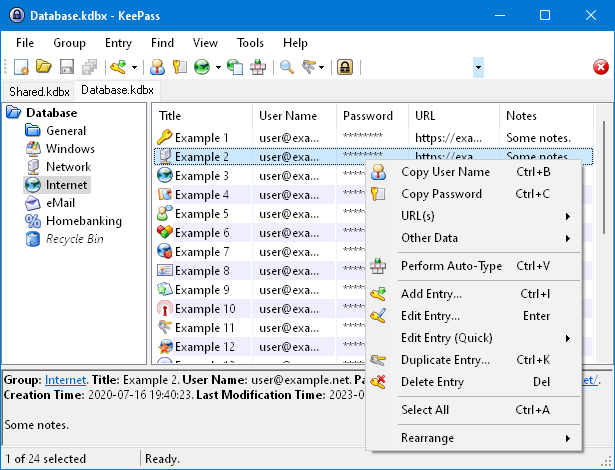 Title: #02 KeePass
Title: #02 KeePass
Published: 06/11/2016
Publisher: Open Source
Version: 2.3.4
File size: 2.9 MB
Frequency of use: DAILY
Cost: Free but donations are accepted
(PayPal, wire transfer & Flattr)
Works with PortableApps: Yes
Website: http://keepass.info
Download URL: Click here to download
DESCRIPTION
KeePass is a free open source password manager which helps you to manage your passwords in a secure way. You can put all your passwords in one database, which is locked with one master key or a key file. So you only have to remember one single master password or select the key file to unlock the whole database. The databases are encrypted using the best and most secure encryption algorithms currently known (AES and Twofish).
MY 2 CENTS
I use separate KeePass databases for personal and professional information. Being able to carry the KeePass program and your database on an encrypted (BitLocker To Go) flash drive is great!

 Title: What’s New in Windows Server 2016
Title: What’s New in Windows Server 2016  Title: #01 PortableApps
Title: #01 PortableApps 

