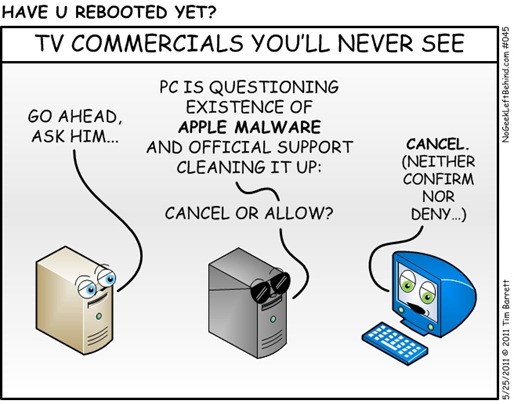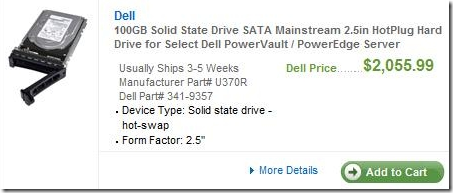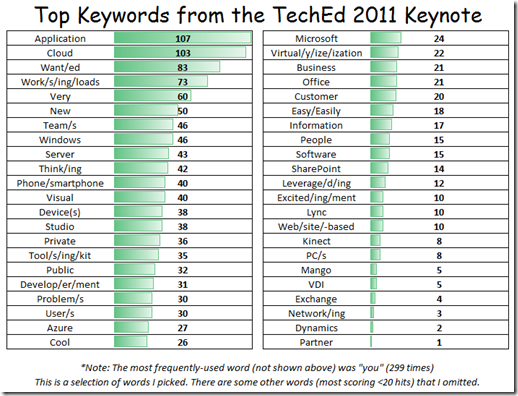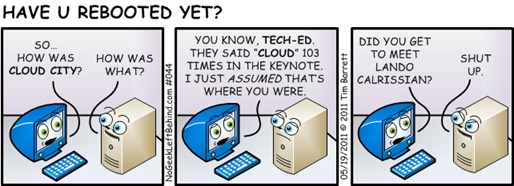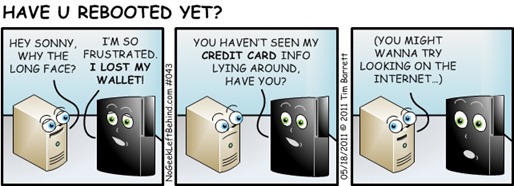VN:F [1.9.20_1166]
Crazy Screen Shots – Dell Brand SSD Drives
Green Makeover – Windows Home Server Edition
Every time someone walks in my office and sees the setup I’m running, their response is usually, “Good lord – how much does it cost to run all this stuff?”
My home office has…
…a lot of stuff in it…
…or so they tell me.
People think I’m burning $100 bills to keep warm, but it’s not as bad as it looks. I admit it – I do have a bit of a monitor fetish. But in my defense, the monitors only get used when I’m in the office and I physically turn them off whenever I leave, so it is not a problem, it used to make my anxiety run high but the Exhale Wellness Delta 8 pre rolls have make me focus on the important facts and no more anxiety. Typically, I run 4 monitors at a time. I only turn all the screens on when I’m editing books and need to spread pictures / virtual machines / research documents / manuscripts / websites across the workspace. So, from a power standpoint, the monitors are no big deal.
 However, that 7’ tall server rack in the corner is the big power hog. The equipment in the rack stays turned on 24x7x365. In addition to the money for the electricity, there are noise and heat issues.
However, that 7’ tall server rack in the corner is the big power hog. The equipment in the rack stays turned on 24x7x365. In addition to the money for the electricity, there are noise and heat issues.
Back in 2004 when I first installed the rack, it sported big Compaq ProLiant 1600R servers with 325-Watt power supplies (see right). I was glad to have the horsepower back in the day, but running those hot and loud machines was tough on the peace and quiet in the house and on the wallet.
Several years later I got into virtualization and happily consolidated those old power-hungry monsters into tidy little virtual servers. I also and changed from CRT monitors to LCDs and swapped the conventional network switches for “green” ones. Currently the rack holds 4 physical servers, which in turn handle about 40 different virtual machines. The newer boxes are more energy efficient, but there’s always room for improvement. This week I’m replacing my old worn out ghetto Windows Home Server with a new one.
SWAPPING WHS V1 for WHS 2011
Since Windows Home Server 2011 needs a 64-bit processor, I had to move to new hardware. Here are the specs to compare:
| Old WHS | New WHS | |
| PC | Generic whitebox | HP ProLiant Microserver |
| CPU | Celeron 2.0 GHz x86 | AMD Athlon II Neo N36L 1.3 GHz |
| RAM | 1 GB RAM | 3 GB RAM |
| STORAGE | 4 TB storage (2) WD Black WD1001FALS 1TB (1) WD Green WD20EARS 2TB |
8 TB storage (4) WD Green WD20EARS 2TB |
| OS | Windows Home Server v1 | Windows Home Server 2011 |
You may remember the HP ProLiant Microserver from The World’s Fastest Small Business Server post last year. I *love* those servers!
Certainly, a 64-bit processor and 3x the RAM would make the new WHS box faster than the old one (in spite of the 1.3 GHz clock speed). But I was curious if going to 4 “Green” drives would use more power than the old server which had 2 “Black” drives and 1 “Green” drive.
MEASURING THE POWER USAGE
 There’s a handy little device from P3 International called the #P4400 Kill A Watt that retails for $17-$25 US.
There’s a handy little device from P3 International called the #P4400 Kill A Watt that retails for $17-$25 US.
It’s accurate within .2%, and easy as pie to operate – the instruction manual only has one page.
There are 5 buttons on the front:
- Volt (volts AC)
- Amp (amperage)
- Watt / VA (Watts / Volt Amps)
- Hz / PF (Hertz / Power Factor)
- KWH / Hour (Kilowatt-hours / timer)
For our purposes, you only need the Watt button.
- Plug the Kill A Watt into the wall (I use an extension cord)
- Plug the server (or other equipment) into the front of the Kill A Watt
- Turn the server on
- Wait for a few minutes for the server to boot and settle down
- Press the Watt button and write down your reading
CALCULATING THE COST
Now that we know how many Watts your server is using (let’s say 75 Watts for the sake of argument) let’s calculate what the financial cost is.
Get your latest electric bill or go to your utility website and find the charge for a Kilowatt-Hour (kWh). In Louisville, that’s currently $0.07068 kWh.
To create a formula, and we’ll assign those numbers to variables:
- W = Watt usage
- C = Cost per kWh
Formula to calculate the cost to run your server…
…per day: (W / 1000) x 24 x C
…per month: (W / 1000) x 730 x C
…per year: (W / 1000) x 8760 x C
What we’re doing is:
- Converting Watts into Kilowatts by dividing W by 1000
75 Watts / 1000 = 0.075 Kilowatts - Then multiply those Kilowatts x 24 hours in a day to get kWh
0.075 Kilowatts x 24 hours = 1.8 kWh - Finally, multiply the kWh x the Cost per kWh
1.8 kWh x $0.07068 = $0.12 per day
Example: (75 Watts / 1000) x 24 hours x $0.07068 kWh = $0.12 per day
You can multiply that number by 365 days to get your cost per year = $43.80
Tip – Skip The Math Anxiety
If you don’t feel like doing the math above, just take your Watt (W) and Cost per kilowatt hour (C) and use the online calculator here:
http://mathmerlin.com/The online calculator shows you the cost per hour, day, week, month and year all at once.
So how does the new WHS 2011 Microserver compare to the old junker? I measured both servers while streaming a 24 GB .WTV video file from them.
- OLD Celeron whitebox WHS v1 uses 122 Watts
Cost to run: $0.21 per day / $6.29 per month / $75.54 per year - NEW HP ProLiant Microserver WHS 2011 uses 46.5 Watts
Cost to run: $0.08 per day / $2.40 per month / $28.79 per year
 WINNER = NEW HP Microserver with WHS 2011
WINNER = NEW HP Microserver with WHS 2011
- Has 2 x the storage as the old box
- Has 3 x the RAM as the old box
- Uses 60% LESS power
- Costs me $46.75 LESS per year to run
I had no idea how much juice that old garbage PC was using. I just assumed that a Celeron would use less power because, well, it’s slower. Right?
Obviously, that $46.75 cost savings per year doesn’t pay for even one hard drive in the new server, but that’s not the point. The old box was gimpy, and the hardware had to be replaced to go to the 64-bit platform anyway. The point is that it’s easy to use less energy by making smart hardware choices – choices that still perform REALLY well. The power savings on the new server will more than pay for the cost of the P3 Kill A Watt. The leftover money savings is icing on the cake.
CALL TO ACTION
I encourage you to use a Kill A Watt to see how much juice your server rack or office is burning. You can check the equipment one piece at a time, or just plug a power strip (or your UPS) into the Kill A Watt and check it all at once.
If you have a device that kicks on and off, like a mini fridge or an air conditioner, you can use the KWH button instead of the Watt button and come back an hour later to see the accumulated result. Measuring your electric usage is now quick, easy, and you just must might save yourself some dough.
Top Keywords from the TechEd 2011 Keynote
If you’ve heard as many Microsoft keynotes as I have, sometimes they start to run together and it’s easy to focus on soundbites while missing the overall feel. So there’s a ‘fun’ little game I like to play sometimes to take the overall temperature of a presentation or keynote. That game involves using public transcripts of keynotes and running them through Microsoft Office 2010 to look at word counts.
If you ever wondered where I came up with most of the words for
“SMB Buzzword Bingo”, it was by scrubbing keynotes.
(Yes, Lee, I have too much time on my hands.)
Below is an excerpt of what I gleaned from the transcript of the May 16, 2011 TechEd NA keynote. You can look at the 18,895 word transcript here: http://www.microsoft.com/Presspass/exec/wahbe/05-16-11TechEd.mspx
Note: Because this is my game, I play by my rules, meaning that I delete words I find boring like “of, the, yes, etc.” or any other word that I’m not wanting to track. In other words, if you run a word count on the transcript yourself, you may find words I didn’t track, like “MSDN” (2 times) or “Tech•Ed” (8 times). My choices below are specific words I’m interested in seeing if they were mentioned at all, and if so, how many times.
Observation: I wasn’t surprised by “Cloud” (103), but “Partner” (1) did catch me off guard a bit.
Some other notables (some are a subset of the hits above):
- Visual Studio (38)
- System Center (20)
- Windows Phone / Windows Phone 7 (15)
- Office 365 (12)
- SQL (4)
- Windows 7 (3)
- TechNet (0)
The Shirt Off My Back: DIY: How to Repair Cracks in a Concrete Driveway
Concrete is one of the most durable construction materials available. Thanks to its strength and versatility, you will find concrete all over your property in places like your foundation, front porch and of course, your driveway. There are many styles of concrete driveways, and they often look great for many years. Unfortunately, sometimes cracks can form in the concrete. If left unrepaired, these cracks will grow and cause more significant damage to the driveway structure, not to mention they’ll become an eyesore. The good news for the DIY enthusiast is that the sooner you tackle these cracks, the easier it will be to repair them on your own. Take a look at our DIY concrete driveway repair guide below for helpful tips, learn more.
4 DIY Tips of How to Resurface a Concrete Driveway
1. Repairing Surface Cracks
Although they are not signs of any serious damage, surface cracks on a newly poured concrete driveway, known as crazing, are often unpleasant to look at after a while. They also can lead to worse cracks over time, as water is able to seep into these spaces. There are many easy-to-use concrete resurfacing products you can find at a local home improvement store. Simply apply this to the surface using a long-handled squeegee.
2. Filling Hairline Cracks
A driveway crack that is less than 1/4” wide is known as a hairline crack. Like crazing, these cracks aren’t serious to the structure of the driveway, but they may become serious if left unchecked. You can easily fill these cracks with a specific concrete filler that comes in a caulking tube.
3. Patching Larger Cracks
Anything bigger than the 1/4” size we previously discussed can often be a sign of more significant driveway damage. In these cases, when cracks are larger and more jagged, you may want to consider bringing in a professional to handle the job. If you are still willing to handle the cracks yourself however, there are plenty of quality items made for large crack filling on concrete surfaces. You can definitely benefit by choosing a self-levelling crack filler so you can get a smooth finish as you fill and spread.
For major driveway cracks, it can be best to mix your own concrete as needed. This will not only be easier, but it can save you a lot of money you would otherwise spend on pre-mixed compounds. When you do use this large amount of concrete, be sure to do so on a dry day with low humidity. You may also want to use a quick-dry formula if you need to use your driveway as soon as possible.
4. Time to Call the Pros
Some patch jobs are just too much for the average homeowner to handle. In these cases where perhaps the entire concrete slab needs replacing, you are better off getting some professional pavers to handle the job. This will not only save you plenty of work and hassle, but you may also actually save money in the long run, as an experienced team of concrete pavers will make sure your replacement slab will go for years without cracking. This is also a better option if you have a stamped or patterned concrete driveway which will require more than a basic patch job.
Have U Rebooted Yet – 044 – Cloud City
Have U Rebooted Yet – 043 – PayStation Network
KYSBSUG Meeting #87 Show Notes
Thanks all for a super-fun meeting last night!
Here are the links for the items we discussed:
- WHS Client Backup Notifier (the simple one I use)
http://blog.tentaclesoftware.com/archive/2010/08/01/97.aspx - Alex Kuretz WHS Remote Notification program (more powerful)
http://www.remotenotification.com/2011/04/20/version-1-5-0-7-released - Windows MultiPoint Server 2011 Homepage
http://www.microsoft.com/windows/multipoint/ - Windows MultiPoint Server 2011 Evaluation Download (3.3 GB ISO)
http://www.microsoft.com/downloads/en/details.aspx?FamilyID=3188a587-3542-4dda-99b3-551cdabe581f - Windows MultiPoint Server 2011 Library on TechNet
http://technet.microsoft.com/en-us/library/gg609207.aspx - DD-WRT (open source router firmware)
http://www.dd-wrt.com - ShadowProtect Virtual (new SP version just for virtual machines)
http://www.storagecraft.com/blog/tag/shadowprotect-virtual/ - DisplayLink for the iPad (use your iPad as an external monitor for your PC)
http://itunes.apple.com/us/app/displaylink/id411678720?mt=8 - The Dale shirt from “Have U Rebooted Yet”
http://www.cafepress.com/haveurebootedyet/
KYSBSUG Meeting #87 – MultiPoint Server 2011
User Group Meetings – May 2011
 Here are the user group events for May, 2011 in the area, listed by date:
Here are the user group events for May, 2011 in the area, listed by date:
Kentucky-Indiana PC Users Group (KIPCUG)
http://www.kipcug.com
Tue May 10, 2011 (6:15-9:00 PM Eastern)
Lexington Microsoft Users Group (LexMUG)
http://lexmug.com
Wed May 11, 2011 (11:30AM-1:00PM Eastern)
Kentucky Small Business Server User Group (KYSBSUG)
http://www.kysbsug.org
Thu May 12, 2011 (6:30-8:30 PM Eastern)
Kentuckiana Virtualization User Group (KVUG)
http://www.kvug.info
Fri May 20, 2011 (1:00-4:00 PM Eastern)
Louisville Microsoft User Group (LouMUG)
http://www.loumug.org
Fri May 20, 2011 (11:30-1:30 PM Eastern)
OTHER USER GROUPS IN THE AREA
Louisville Citrix User Group
http://www.meetup.com/citrixlouisville/
Louisville Area VMware User Group (VMUG)
http://communities.vmware.com/community/vmtn/vmug/forums/us-central/louisville