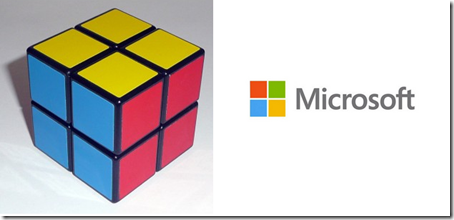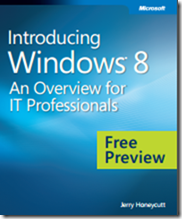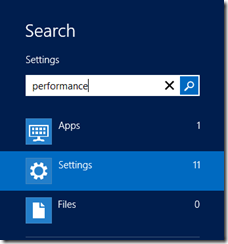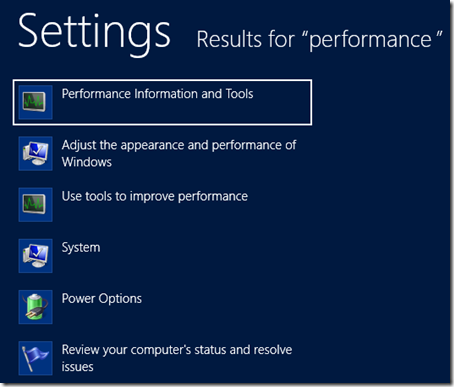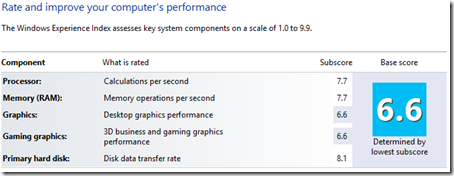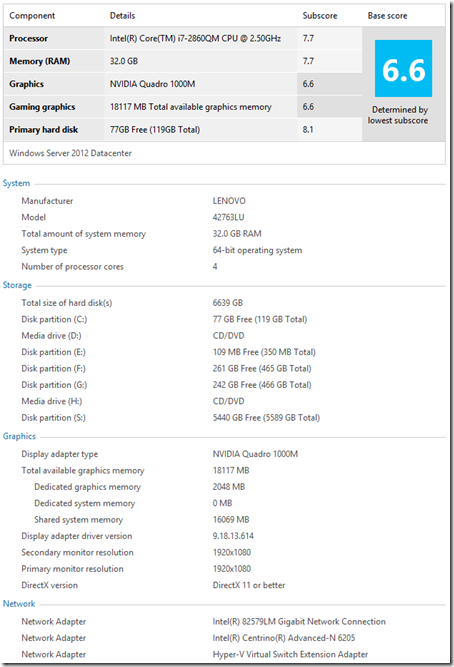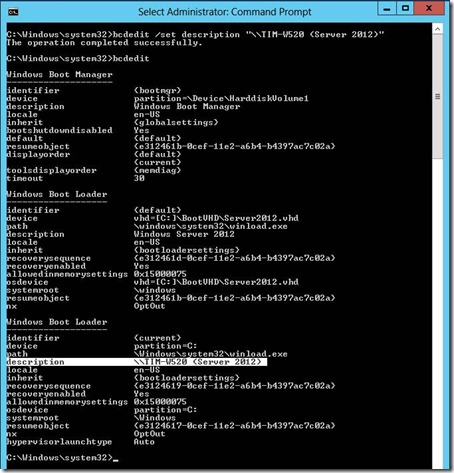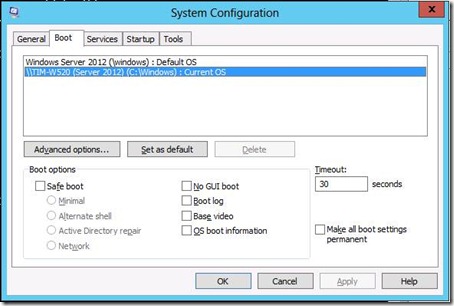From the mail bag: The SBS Diva requested that I share my thoughts on SBS consultants who are new to Hyper-V. Thanks go to Susan for the idea to share. Complaints or disagreements about the content go to me.
First, I think we can all agree that there’s a big difference between getting virtualization installed and truly understanding / supporting it.
Hardware Lab
If you want to get your feet wet with Hyper-V, a free e-book like “Understanding Microsoft Virtualization Solutions, 2nd Edition” is a good place to start. But reading only gets you so far. You need hands-on experience.
It’s pretty easy and inexpensive to buy an HP MicroServer, throw 8 GB of RAM and a second NIC in it. Then load up a trial version of Server 2008 R2 or Server 2012. That setup is not powerful, it’s not fast, but the important bits are there to see how it’s done. Other than using a repurposed PC from a client or eBay, I don’t know of a more inexpensive way to setup a hardware-based lab.
To Virtualize or Not to Virtualize?
Our first rule of thumb is that if you’re using SBS 2008 or 2011 and no other member servers, you’ll probably be happier on bare metal. Sure, you can install the free Hyper-V server on the bare metal, install a single SBS VM, and install RSAT (Win7 or Win8) on a member PC to manage it. That makes disaster recovery easier from a Hardware Abstraction Layer perspective. But unless you’ve got a brown belt or higher in PowerShell (or a third party tool like vtUtilities) there’s pain-a-plenty for the average SBS installer / consultant who’s green with Hyper-V or Server Core. Virtualization rights of 1+1 (2008) or 1+2 (2012) are great with the full GUI, but buying a full copy of Windows Server just for the GUI isn’t really a good pricing option for a single SBS install w/ no member servers.
Our second rule: If you have SBS + a member server, virtualize it. Period. And that goes for Essentials or Standard.
The Minimum You Need to Know
Certification is a baseline, not an indication of “I know everything about this subject” (even if you get a perfect score). Passing Microsoft exam 70-659 is, in my opinion, a bare minimum for a technician to be ‘supporting’ Hyper-V in production at a customer site. Can you install Hyper-V (core or GUI) without passing that exam? Sure. Is there a lot of RDS / VDI / System Center on that exam that you may never use? Probably. But it’s still a good baseline for understanding the long-range implications of the Hyper-V design decisions you make.
When things go sideways with Hyper-V someday (and it will happen), you’re going to need a lot more knowledge than a simple installation whitepaper or a couple of Hyper-V videos on YouTube to get you out of that mess.
Exam 70-659 (TS: Windows Server 2008 R2, Server Virtualization)
Resource-wise, for the 70-659 exam Mitch Garvis did a nice set of eLearning with videos for Microsoft Learning (priced at $191.99 US)
https://www.microsoftelearning.com/eLearning/collection.aspx?guid=79CF085B-9EF7-4B35-8752-08161F333908
Also, the 70-659 Jump Start with Symon Perriman and Philip Helsel was really good too:
http://mctreadiness.com/MicrosoftCareerConferenceRegistration.aspx?pid=274
That stuff is 2008 R2 (as is the exam) but 99% of the servers out there are not Server 2012 yet. If you’re brand new to Hyper-V and you don’t have any virtualized clients yet, skip 2008 R2 and go straight for 2012.
Microsoft Certified Solutions Associate (MCSA): Windows Server 2012
For Server 2012 virtualization I HIGHLY recommend the *free* Early Experts content that Microsoft is putting online for the MCSA 2012. (Our SBS user group is going through that material on a weekly basis to prep for those 3 MCSA 2012 exams).
http://earlyexperts.net
The 2012 virtualization videos from TechEd 2012 North America on Channel 9 are also awesome (and free as well).
Social Media
If you want to keep on the cutting edge of Microsoft virtualization, check out Aidan Finn’s blog http://www.aidanfinn.com. Mitch Garvis http://garvis.ca and Philip Elder http://blog.mpecsinc.ca have excellent virtualization content as well.
Update (2012-12-04)
I forgot to add the link for the Microsoft Virtual Academy (also free).
http://www.microsoftvirtualacademy.com/Home.aspx
Bottom Line
Play with Hyper-V (2008 R2 or preferably 2012) ASAP if you haven’t already. And make sure you and your techs honestly know what you’re doing before you put customer data at risk. Hyper-V is your friend. It’s just a friend that you need to get to know first.