Seam carving is one of those new technologies that you have to see to understand. I’ve heard this called “content-aware image resizing”, “retargeting” “rescaling”, etc., and those names fall flat.
You really need to see this – it’s just too cool to even try to describe:
Pretty nice, eh? Wanna try it yourself?
 Download The GIMP – GNU Image Manipulation Program (14.4 MB)
Download The GIMP – GNU Image Manipulation Program (14.4 MB)
Note: There is also a version of GIMP for USB flash drives at www.PortableApps.com (11.6 MB)- Download the ‘Liquid Rescale‘ plug-in for GIMP (0.6 MB)
- Copy the extracted ‘lib’ and ‘share’ folders from the liquid rescale zip file into C:\Program Files\GIMP-2.x directory (where ‘x’ is your version #).
Here are 3 examples of what you can easily do with GIMP and the Liquid Rescale plug-in.
EXAMPLE 1 – Reduce Overall 25% – Mythbusters
Before (500×375 pixels)
During (showing the Liquid Rescale plug-in)
After (375×281) – look at how much white space we lost on the top and sides of the picture. But the aspect ratio remained the same, even though Adam is a little thinner in the after picture:
That doesn’t look significant, but look how much picture we would have lost to conventional cropping using Microsoft Office Picture Manager (the hands would be gone completely):
EXAMPLE 2 – Reduce Width Only by 25% – Seagull in Seattle
Before (2272×1074)
After (1074×1074) -25% width
After v2 (2840×1278) +25% width, -25% height
Note: These pictures were not rescale or cropped – it’s a ‘retarget’.
EXAMPLE 3 – Reduce Height Only by 25% – Susanne & Vlad
Before (1024×768)
After (1024×576) -25% height
Once again, not a crop… yada yada… you get the idea. It’s lots of fun. Enjoy!
Dr. Codec 🙂



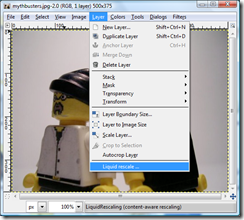
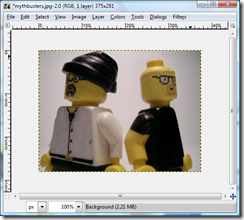
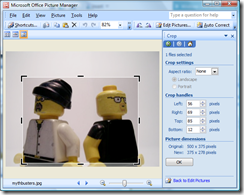
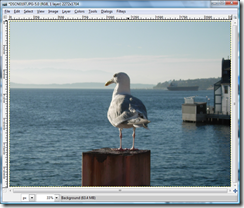
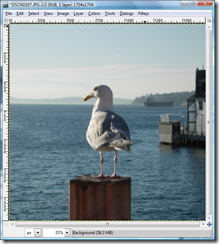
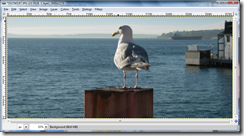





 Lee Johnson from Sentry Computer Systems took home the copy of
Lee Johnson from Sentry Computer Systems took home the copy of 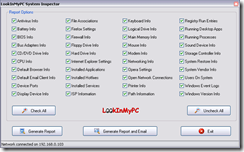 LookInMyPC
LookInMyPC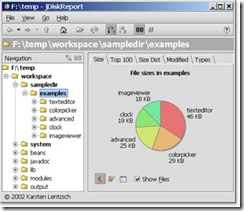
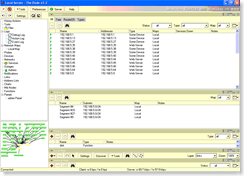
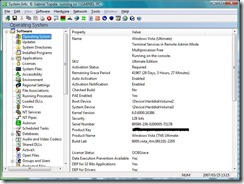 System Information for Windows (SIW) v1.71
System Information for Windows (SIW) v1.71 If you’ve got a member server in your SBS network (especially if that server is a beefy SQL box) it may make sense from a performance standpoint to install Windows SharePoint Services version 3 on the member server instead of directly on the SBS box. This is actually a pretty straight-forward process, but in case you’re not totally comfortable with WSS v3 yet, the procedure is documented below using a combination of a Microsoft e-book and the WSS on SBS instructions Chad came up with for SBS.
If you’ve got a member server in your SBS network (especially if that server is a beefy SQL box) it may make sense from a performance standpoint to install Windows SharePoint Services version 3 on the member server instead of directly on the SBS box. This is actually a pretty straight-forward process, but in case you’re not totally comfortable with WSS v3 yet, the procedure is documented below using a combination of a Microsoft e-book and the WSS on SBS instructions Chad came up with for SBS. 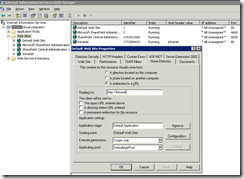
 You are invited to attend the September 2007 Kentucky Small Business Server User Group (KYSBSUG) meeting. This is our 43rd consecutive monthly meeting!
You are invited to attend the September 2007 Kentucky Small Business Server User Group (KYSBSUG) meeting. This is our 43rd consecutive monthly meeting!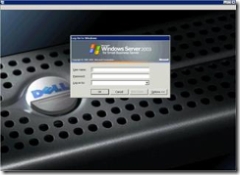

 The 30% discount on training vouchers for the SBSC, WSS and MOSS Exams is almost over – this opportunity ends June 1, 2007!
The 30% discount on training vouchers for the SBSC, WSS and MOSS Exams is almost over – this opportunity ends June 1, 2007! I got this information from Tina Parkhouse on the TS2 team today and I’m passing it along to everyone. 🙂
I got this information from Tina Parkhouse on the TS2 team today and I’m passing it along to everyone. 🙂  Erik recently had an article published on TechRepublic (April 6, 2007) that I’d like to share with everyone who works in smaller Windows networks that include Macs.
Erik recently had an article published on TechRepublic (April 6, 2007) that I’d like to share with everyone who works in smaller Windows networks that include Macs.