This annoyance has been around for a very long time, and it’s been covered in numerous places throughout the web. But since it still exists and since I came across it twice today, I thought I’d post the fix here.
The annoyance in question is the factory wallpaper from Dell (or any other manufacturer) that fills the screen when you try to logon to RDP. It is slow, annoying, and it looks like this…
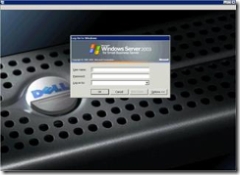
I pick on Dell not because we’re primarily an HP shop, but because that stupid Dell wallpaper weighs in at 1,877 KB. That’s more than entire floppy disk of data – just for a splash screen!
Here’s how to get rid of the factory wallpaper or splash screen background. But first, the obligatory REGEDIT disclaimer:
Disclaimer: Use Registry Editor at your own risk. If you use Registry Editor incorrectly, you can cause serious problems that may require you to reinstall your operating system. This information is provided on an “as is” basis and all risk is with you. Improper use of Regedit can also make you sterile. NoGeekLeftBehind makes no warranties, express, implied or statutory, as to any matter whatsoever, and does not guarantee that problems that you cause by using Registry Editor incorrectly can be resolved.
With that out of the way, there are two options available:
a) Kill that splash screen wallpaper completely.
b) You can replace the factory image with another wallpaper.
If you’re leaning towards ‘option b’, I’ve included two images you can right-click and Save-As that are tiny (only 102 bytes each):
– white_10x10.bmp
– black_10x10.bmp
On with the instructions…
RDP Splash Screen Wallpaper Removal Instructions:
1) Click Start / Run / type REGEDIT and click OK
2) Navigate EXACTLY to the Key Value
– HKEY_USERS
– .DEFAULT
– Control Panel
– Desktop
3) Locate the String Value: “Wallpaper”.
Note: If you’re using a Dell, that string value data is probably “\windows\system32\DELLWALL.BMP”

Screenshot of the String Value above (click to enlarge)
4) Now, either:
a) right-click and delete the Wallpaper string value completely, or
b) change the value to a different wallpaper
WARNING – Be sure you DO NOT delete the “Desktop” Registry Key on the left, only nuke the “Wallpaper” String Value on the right
5) Close REGEDIT
If you performed everything correctly, the next time you RDP into the server that wallpaper should be gone (or changed if you followed Step 4b). Your Remote Desktop Protocol experience should be much improved now.
VN:F [1.9.20_1166]
Rating: 8.7/10 (6 votes cast)
 You are invited to attend the September 2007 Kentucky Small Business Server User Group (KYSBSUG) meeting. This is our 43rd consecutive monthly meeting!
You are invited to attend the September 2007 Kentucky Small Business Server User Group (KYSBSUG) meeting. This is our 43rd consecutive monthly meeting!
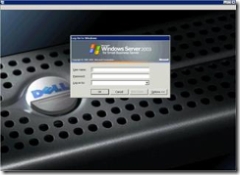

 Erik recently had an article published on TechRepublic (April 6, 2007) that I’d like to share with everyone who works in smaller Windows networks that include Macs.
Erik recently had an article published on TechRepublic (April 6, 2007) that I’d like to share with everyone who works in smaller Windows networks that include Macs.