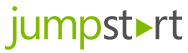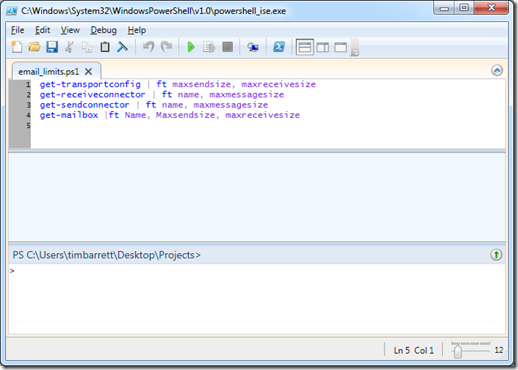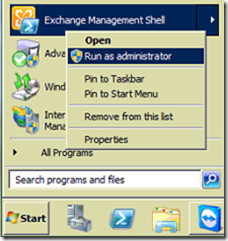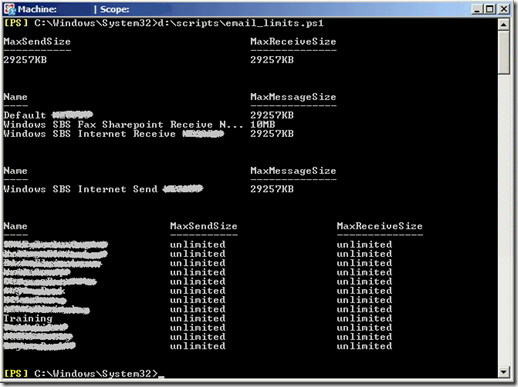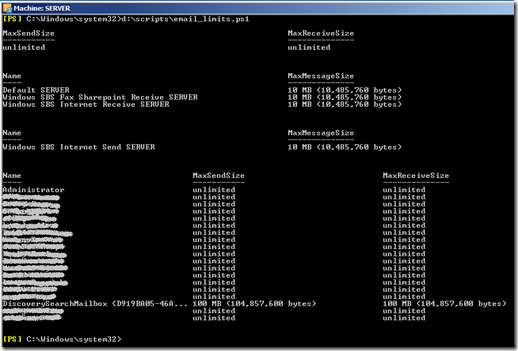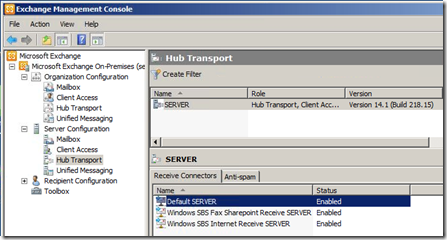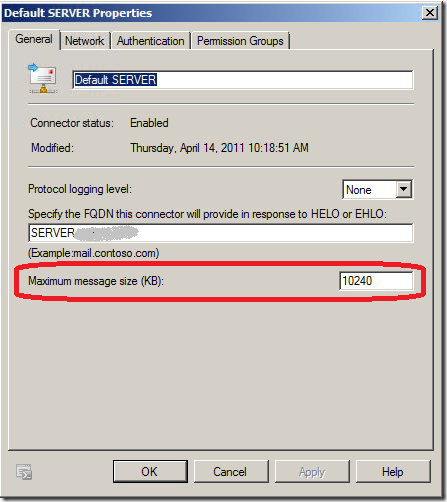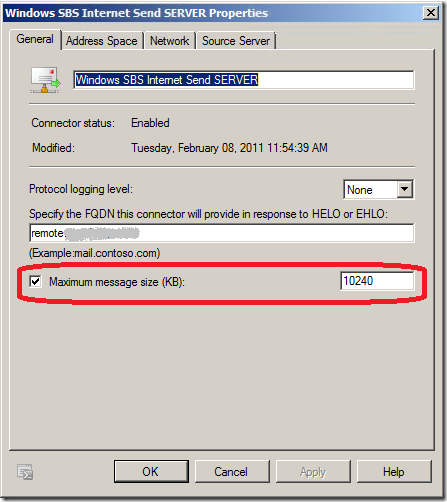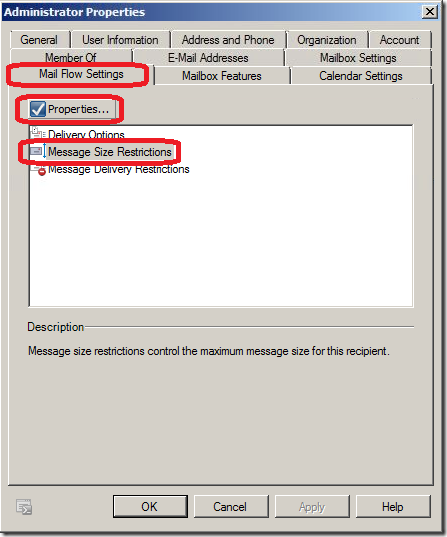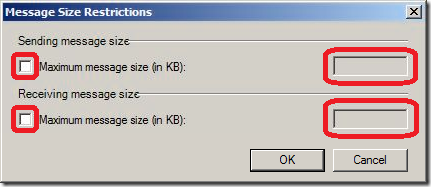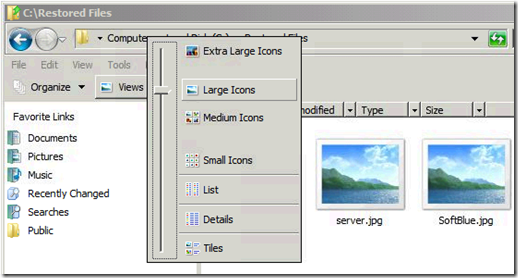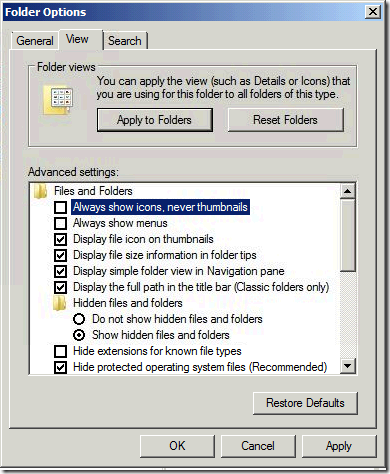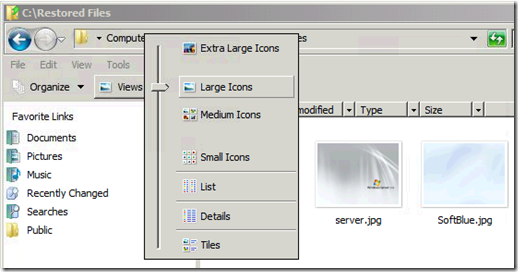A little over a year ago, my beloved little Xbox 360 Elite decided to take a dirt nap. No more Netflix, no more games, no more MP3 / AVI / DVD-MS / Media Center on my big TV. Just three flashing lights, taunting my soul. If this happens to you and now you want to try new games that can be easy accessed from your computer, when planning to buy one, you might want to check this new post on Gaming marketplace scams.
A little over a year ago, my beloved little Xbox 360 Elite decided to take a dirt nap. No more Netflix, no more games, no more MP3 / AVI / DVD-MS / Media Center on my big TV. Just three flashing lights, taunting my soul. If this happens to you and now you want to try new games that can be easy accessed from your computer, when planning to buy one, you might want to check this new post on Gaming marketplace scams.
It was the fabled ‘Red Ring of Death’.
All the king’s horses and all the king’s men couldn’t put my Xbox back in the media lineup again. My most favorite digital possession had taken it’s last breath.
I knew it was out of warranty so I got out my screwdriver to peek inside and see what the deal was. No joy. Afterwards I heard that you can pay for an ‘out of warranty’ repair. My Xbox was over 1 year old and I had definitely voided the warranty when I opened it. So I tried to pay for an out of warranty repair though the official channels, but that didn’t work out.
Long story short, I want the world to know a few key things about getting the Xbox 360 repaired if it dies on you. Things I didn’t know back then. Things that Microsoft, in my opinion, is still not making clear on their website or on their phone support.
Note: This is not intended to be a rant, and I’m not trying to get Microsoft to change their policy on anything. I care about you, dear reader, and about the fine folks who work at Microsoft. And because I care, I’m trying to get the Xbox repair facts out there. Facts that may not be readily (or even remotely) clear or available on their website. If you will like to try new games on your Microsoft PC, try the next link to play firework frenzy slot game.
First – If your precious goes blinky-blinky, there is a handy troubleshooter to determine what the flashing lights mean.
Second – Stay AWAY from all of the eBay, Youtube, and mom & pop ‘Xbox repair’ offers.
Third – If your Xbox 360 has 3 flashing lights (probably an E74 error), here’s what you need to know:
Fourth – And MOST IMPORTANT – NEVER open your Xbox 360. Microsoft will never repair it (any any price) if the case has been opened. Even if you request to pay for an ‘out of warranty’ repair (listed above) if the case has been opened, they will return it to you and refuse to repair it.
That point is pretty much the crux of this blog post. The web pages for Request a repair, Warranty FAQ and Repair FAQ pages do not make this point clear.
Don’t make the mistake of thinking, “Oh well, it’s out of warranty. I’m a smart computer guy/gal and I always wondered what these look like inside. I’ll open it up, see if something’s loose, and if I can’t figure it out I’ll just pay for them to fix it. After all, $99.99 is still cheaper than a new Xbox”.
I thought that, and I was dead wrong. I’m now the proud owner of a $399 Xbox 360 Elite paperweight, which is not as cool as it sounds.
Logically, if you own a car that’s out of warranty and needs repairs (even if you broke it yourself trying to repair it or crashed it into a wall) you can always take it to the car dealer and pay to have it fixed. It’s gonna cost you some cash, but you’ll drive away with a lighter wallet and you’ll have a functioning car.
However, where Microsoft is concerned, an “out of warranty” Xbox repair is only possible on a pristine Xbox that has never been opened or modified. Period. I hate to beat this dead horse, but if you open it, you might as well have just crushed it with a steamroller. It’s a dumb policy, but it is what it is.
If it’s too late and you already did open your Xbox, your only recourse is to surf eBay / YouTube / local Xbox-fixer-guy and have them take a crack at it. I guess it can’t hurt at this point.
I can vouch for multiple ‘easy fixes’ that didn’t work for me:
None of them worked for more than a few minutes to a few hours. You’re probably just better off saving the time and frustration and just buy a new Xbox. Unless you have a lot of time to kill. Personally, staring at this paperweight is bugging me, and on the next rainy day I’m probably going to try the heat gun trick. 
VN:F [1.9.20_1166]
Rating: 10.0/10 (1 vote cast)
 Title: Web and Data Application Development with Visual Studio 2017 and Azure
Title: Web and Data Application Development with Visual Studio 2017 and Azure