I see far-out error messages and event IDs all the time (like the recent AVG “Something bad has happened in the application” messages this week). But this one takes the cake…
PROBLEM REPORTED:
Client’s computer was locking up randomly. After it locked up, the three-finger-salute wouldn’t bring it back, only killing the power would do the trick. Once the reboot was complete, the machine would work fine for minutes or hours sometimes, then randomly freeze again. (And in case you’re wondering, the system was free of spyware and virus infections). We checked the event logs and found one single red X error message:
 ERROR:
ERROR:
Event Type: Error
Event Source: i8042prt
Event Category: None
Event ID: 34
Date: 6/13/2007
Time: 11:43:14 AM
User: N/A
Computer: {snip}
DESCRIPTION:
“An error occurred while trying to determine the number of mouse buttons.”
Umm… yeah.
The MS Help and Support Center link wasn’t much help in this instance. And I’ve never seen a mouse take out a computer like this, but we decided to troubleshoot the only clue we’d been given.
RESOLUTION:
We powered the computer down, unplugged the old school roller PS2 mouse and installed a USB optical mouse, and hit the juice.
RESULT:
This computer has been working fine ever since swapping the mouse. No runs, no drips, no errors.
ADDITIONAL INFO: I wanted to see if anyone else has seen this one before, and EventID.net has a post that says the mouse port might be damaged – and that’s probably what happened here. If you ever run across this, here’s the link to the EventID.net post.

 Webcast #1: Web-enabled Line of Business Applications Automatically with Small Business Server and Citrix Access Essentials
Webcast #1: Web-enabled Line of Business Applications Automatically with Small Business Server and Citrix Access Essentials Handy Andy [SBS-MVP] posted this helpful time sync info to the SBS Group Leaders mailing list and on
Handy Andy [SBS-MVP] posted this helpful time sync info to the SBS Group Leaders mailing list and on 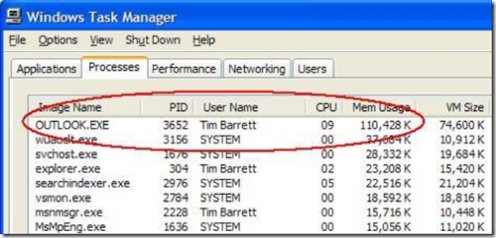
 Microsoft has released 15 ‘Step-by-Step Guides for IT Professionals‘ to assist in deploying or migrating to Windows Vista. Each whitepaper is available as an individual download in Microsoft Word 2003 .doc format, and WGA is not required to access the downloads.
Microsoft has released 15 ‘Step-by-Step Guides for IT Professionals‘ to assist in deploying or migrating to Windows Vista. Each whitepaper is available as an individual download in Microsoft Word 2003 .doc format, and WGA is not required to access the downloads. On Tuesday October 10, 2006 (which is coincidentally Patch Tuesday) we’ll reach
On Tuesday October 10, 2006 (which is coincidentally Patch Tuesday) we’ll reach