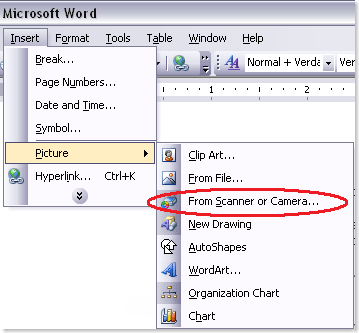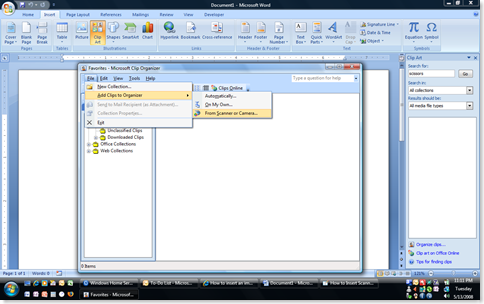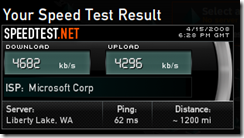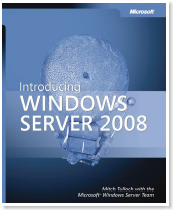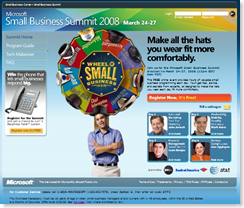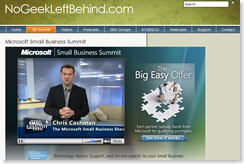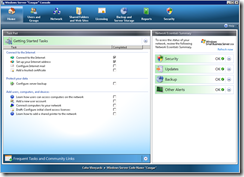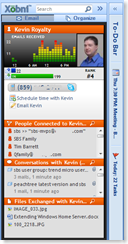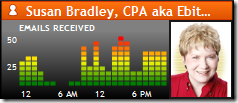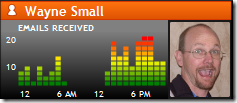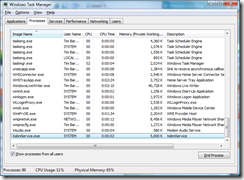Recently I started using a new Outlook plug-in called Xobni (thanks for the invite Nick!) Xobni isn’t new. In fact Bill Gates talked about it over a year ago:
What Xobni Does
Basically, Xobni (pronounced ‘zob-nee’) lets you track email relationships, conversations, connections with others, and (my favorite feature) provides a no-search list of files exchanged with others. It also provides metrics on what time of the day someone emails you.
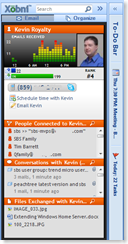 Here’s an example from my personal email account,
Here’s an example from my personal email account,
and just for fun, we’ll pick on Kevin:
Top Section – Name, Emails Received, Time of Day, Emails In (received) vs. Emails Out (sent) and includes To From CC and BCC, and Rank based on the number of emails to and from this person.
Contact Info – Phone (this is automatically pulled from email body), link to schedule a meeting, link to create an email.
People Connected to… – These are contacts that I’ve CC’ed in an email to Kevin, or contacts he’s CC’ed me on.
Conversations with… – Threaded conversations with this contact.
Files Exchanged with… – My favorite feature! Whether I sent the file to Kevin, or he sent it to me, it shows up here. VERY nice.
LIKES:
- The ‘Files Exchanged’ folder (obviously)
- The time chart at the top. This has actually been pretty helpful in identifying when someone is typically in front of their computer
- The ‘Stay In Touch’ feature – This shows who you haven’t emailed in a month, 2 months, 3 months or longer.
DISLIKES:
- The contact card in Xobni is limited and doesn’t pull a photo from the Outlook contact card (you have to add it manually)
- No mobile version
- Can’t see a list ranking with all the people (who’s #1, who’s #500) as far as I can tell. If you want to know where someone is, you have to hunt them down first.
- I’m not clear if the metrics go away when you delete items (I think it tracks the archive though).
- No way to change the time zones for senders
Regarding the time zone issue, I could go either way on this one.
Take Susan for example, she’s in California (GMT -8) and I’m Kentucky (GMT-5). So, while it’s true that sometimes she sends email when it’s 3AM for me, it’s only midnight for her, so it’s a bit confusing at first glance because it looks like she’s still up at 3AM (maybe she is 😉 :
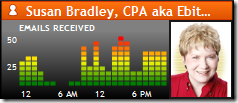
With Wayne in Sydney, Australia (GMT +10), it’s even more noticeable with the time difference:
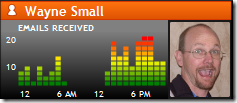
So, if I look at the chart, before I even try to send Wayne an email, I know that if it’s before lunch time for me, he’s probably asleep down under.
And resource-wise, I’ve been pretty happy w/ Xobni:
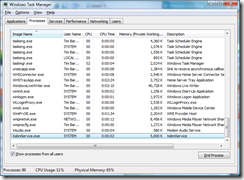
Right now Xobni is a closed-beta, but I’ve got some invites left. If you’re interested, log a reply to this post.
And if you’d like a bit deeper look at Xobni, here’s a link to a video tour:
http://www.xobni.com/learnmore/
UPDATE – I found out Wayne already blogged about this, but my post is prettier and I’ve already typed it all, so I’m posting it anyway 😉
VN:F [1.9.20_1166]
Rating: 0.0/10 (0 votes cast)
![]() Word 2003 – Easy, peasy, lemon squeezy:
Word 2003 – Easy, peasy, lemon squeezy:![]() Word 2007 – Not so easy, un-peasy, and you’re the one getting squeezed:
Word 2007 – Not so easy, un-peasy, and you’re the one getting squeezed: