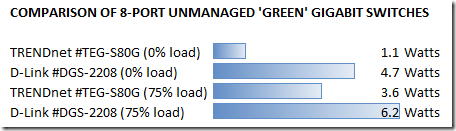Are your network switches energy efficient? I thought mine were.
A couple of years ago when upgrading my network at home I installed some new 8-port D-Link Green gigabit switches. At the time I was mostly concerned with ‘jumbo packets’ and streaming media, the warranty, and the green stuff was just a nice bonus.
Recently though as I’ve been adding / changing network equipment, I’ve been going through the home network, benchmarking how much power is being used to try and minimize electrical waste. It’s kind of fun in a sad nerdy way.
Today I’m adding another 8-port gigabit switch to my LAN to be used as an iSCSI backbone. I thought about buying another D-Link green switch, but decided to take the scientific approach. Considering that my existing 2-year-old switches were ‘green’ already, this project yielded another big surprise.
2-YEAR OLD SWITCHES
 D-Link 8-port desktop green switches
D-Link 8-port desktop green switches
(one upstairs, one downstairs)
- 8-port
- 10/100/1000
- MAC Address Table: 8k
- Switch Fabric: 16 Gbps
- Jumbo frame support: up to 9600 Bytes
- Part #DGS-2208
- Street Price: about $58
- Limited lifetime warranty
- http://www.dlink.com/products/?pid=495
These switches performed well for me and handled the job of streaming HD content and moving VHD and ISO files across the LAN with no problems. When I bought these switches 2 years ago, the box stated a power savings of up to 80%, which sounded greener to me.
TRENDnet 8-port desktop green switch
(being added as an iSCSI backbone on the LAN)
- 8-port
- 10/100/1000
- MAC Address Table: 8k
- Switch Fabric: 16 Gbps
- Jumbo frame support: 9216 Bytes
- Part #TEG-S80G
- Street Price: about $40
- 3-year limited warranty
- http://www.trendnet.com/products/proddetail.asp?prod=535_TEG-S80G
In the past, I wasn’t a big fan of TRENDnet. Their blue plastic hardware looked like something made by Fisher Price in the 70’s, but not anymore. These new switches have a sturdy metal housing, and I like them.
These two switches are very ‘apples-to-apples’ in network specs.
WHICH IS GREENER?
I intentionally benchmarked both switches at 75% capacity (6 ports used with 2 ports unused). The reason being, I don’t like to use all the ports in a switch. In case a port goes bad you still have a couple of extra ports left and don’t have to replace the whole maxed-out switch.
On to the test results…
P3 Kill A Watt test with zero ports used (just turning on the switch):
- D-Link at 0% capacity: 4.7 Watts ($2.91 / year)
- TRENDnet 0% capacity: 1.1 Watts ($0.68 / year)
P3 Kill A Watt test with six ports used (3 at 1,000 Mbps, 3 at 100 Mbps):
- D-Link at 75% capacity: 6.2 Watts ($3.84 / year)
- TRENDnet at 75% capacity: 3.6 Watts ($2.23 / year)
The TRENDnet 8-port green switch uses about 42% LESS power than the D-Link green switch under the same load (6 ports).
Also, the TRENDnet with 6 computers plugged into it is still using 22% less power than the D-Link with 0 computers plugged in. That’s cool!
BOTTOM LINE
- The D-Link #DGS-2208 is still fairly green and has a better warranty.
- The TRENDnet #TEG-S80G is greener & cheaper with a shorter warranty.
Both are good switches. I’m only saving about $1.61 in electricity per year on the new switch, so obviously I’m not going to replace the existing D-Links with TRENDnet. But it’s nice to see how much greener things have gotten in just the last 2 years! A 42% greener product over something that is already green is awesome!
Final thought: I considered getting a Netgear #GS108 ($60), which isn’t marketed as a ‘green’ product, yet uses 4.09-4.92 Watts. But the TRENDnet is greener than that and costs $20 less.