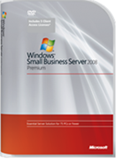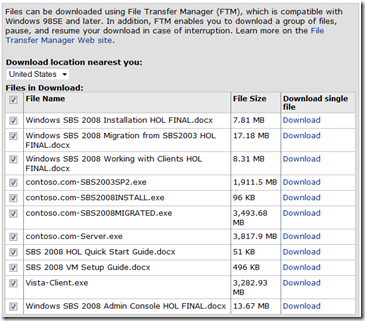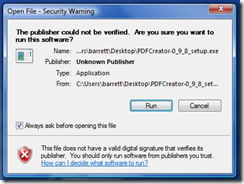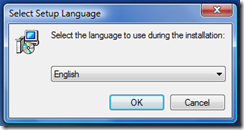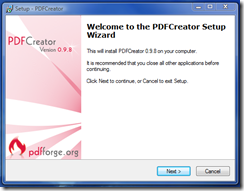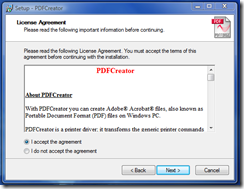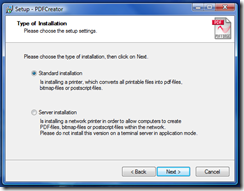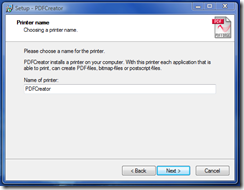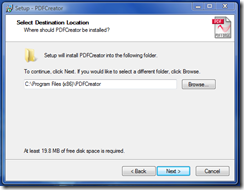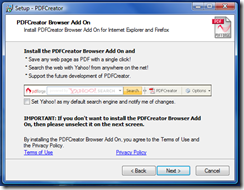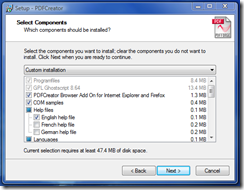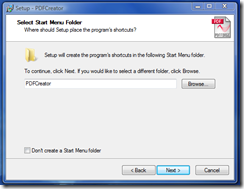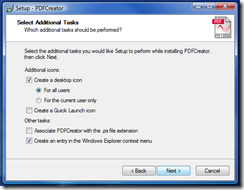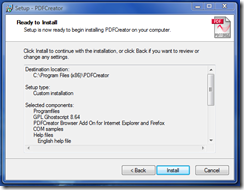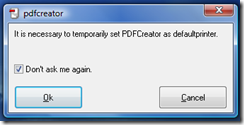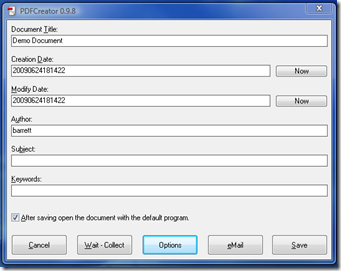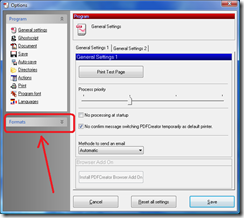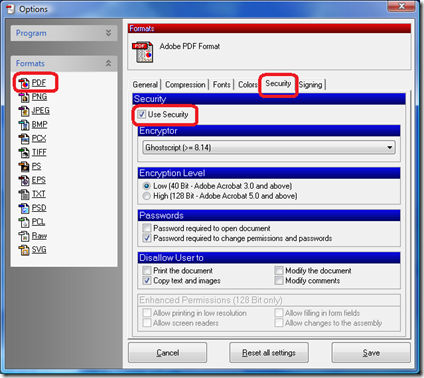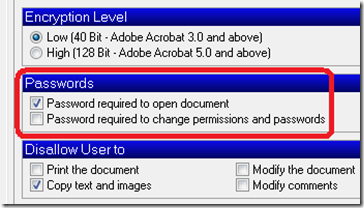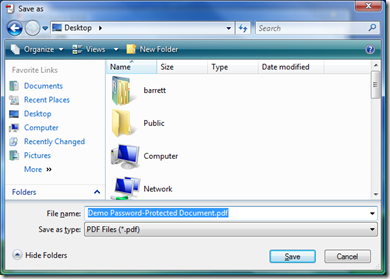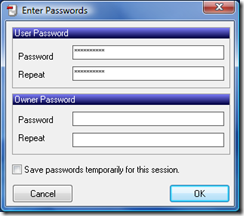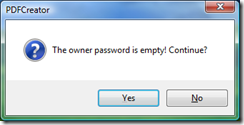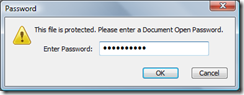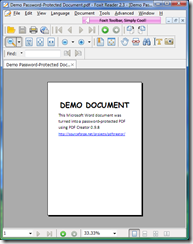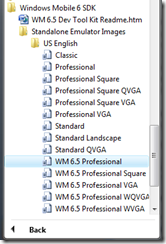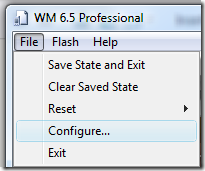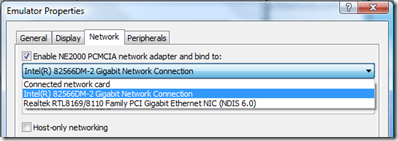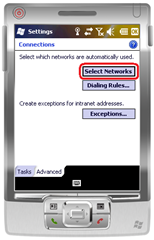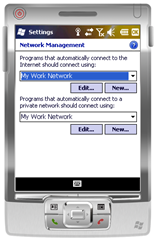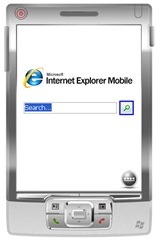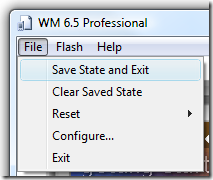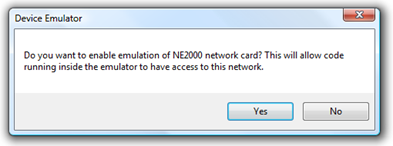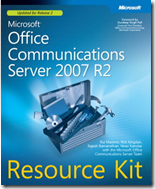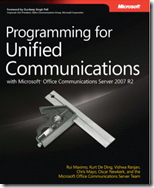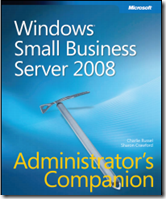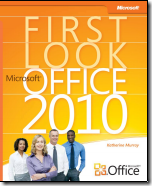 Title: First Look: Microsoft Office 2010
Title: First Look: Microsoft Office 2010
Author: Katherine Murray
Publisher: Microsoft Press
Date Published: © 2010 Microsoft Corporation
Pages: 202
File size: PDF 10.5 MB
Price: FREE
Download URL: Click here to download PDF
Description:
For a limited time, Microsoft is offering a free download of the eBook “First Look: Microsoft Office 2010” which provides an overview of the updated features in the newest version of Microsoft Office. The book is broken into 14 chapters (shown below) and further organized into three parts.
- Part I – Envision the Possibilities (Chapters 1-3)
- Part II – Hit the Ground Running (Chapters 4-11)
- Part III – Next Steps with Office 2010 (Chapters 12-14)
Table of Contents:
- Welcome to Office 2010
- Express Yourself Effectively and Efficiently
- Collaborate in the Office and Around the World
- Create and Share Compelling Documents with Word 2010
- Create Smart Data Insights with Excel 2010
- Manage Rich Communications with Outlook 2010
- Produce Dynamic Presentations with PowerPoint 2010
- Organize, Store, and Share Ideas with OneNote 2010
- Collaborate Effectively with SharePoint Workspace 2010
- Create Effective Marketing Materials with Publisher 2010
- Make Sense of Your Data with Access 2010
- Putting It All Together
- Security in Office 2010
- Training Made Easy
Source: Eric Ligman’s blog