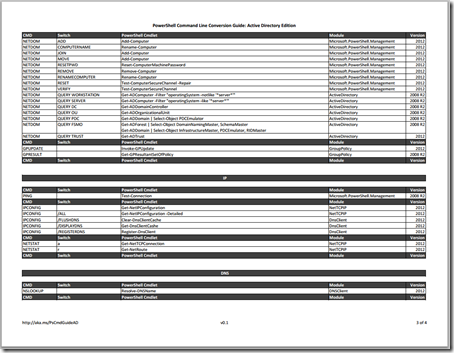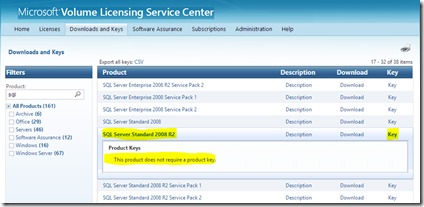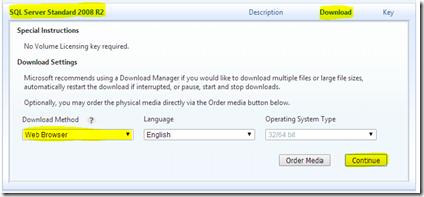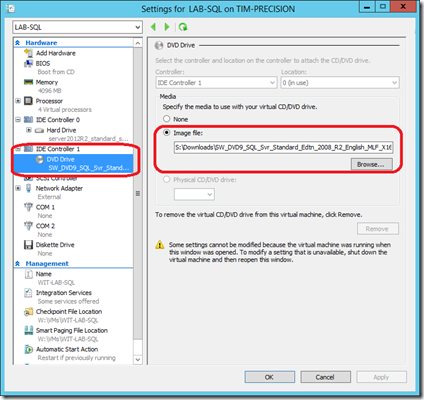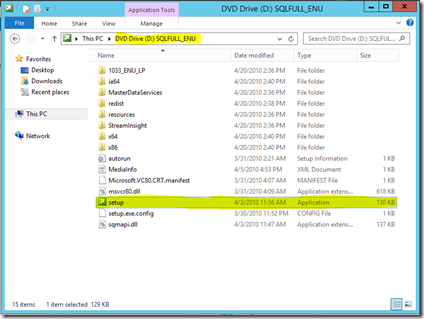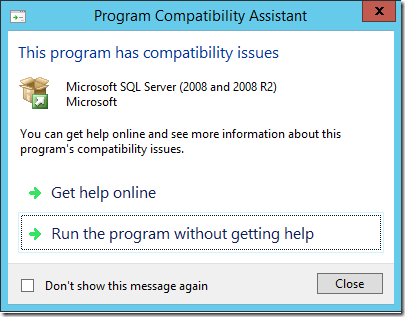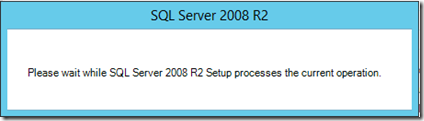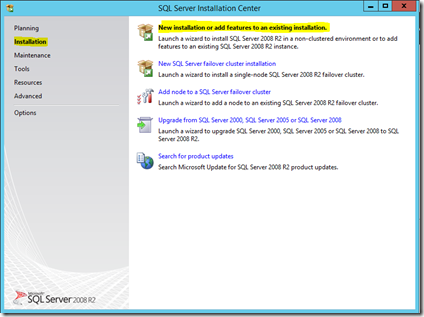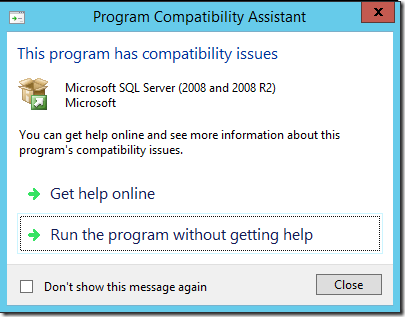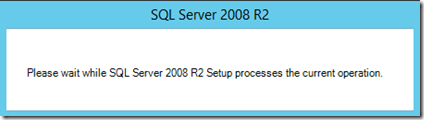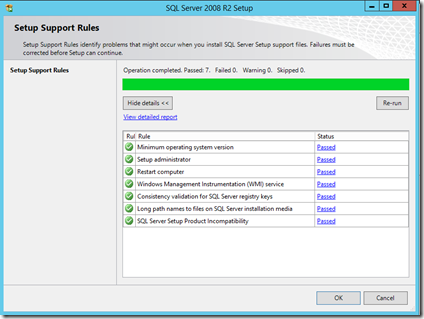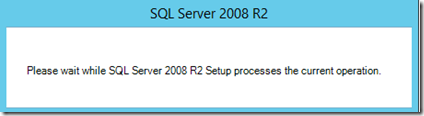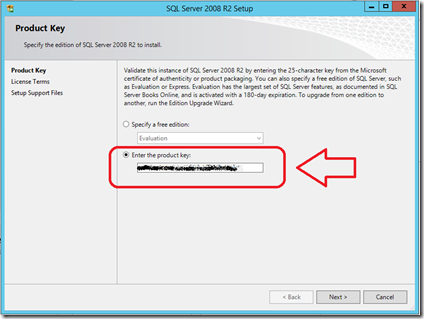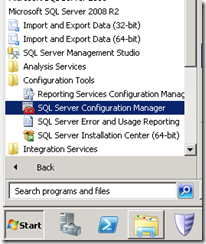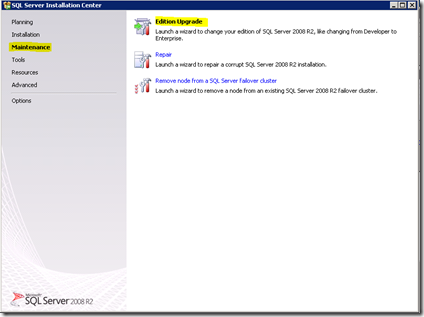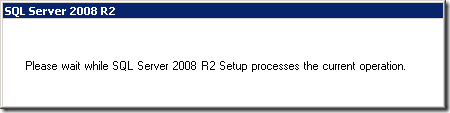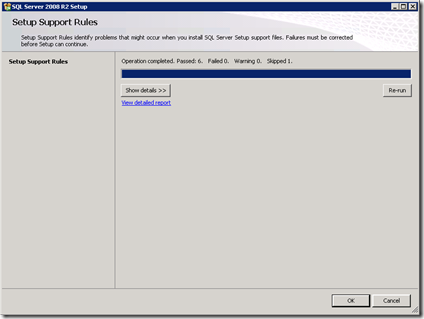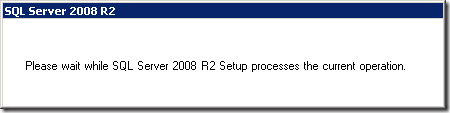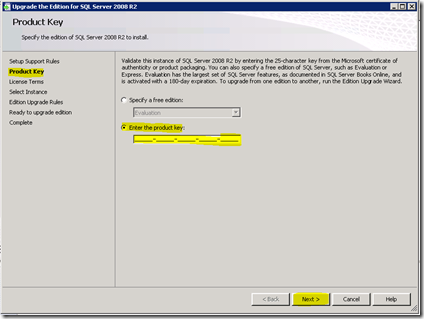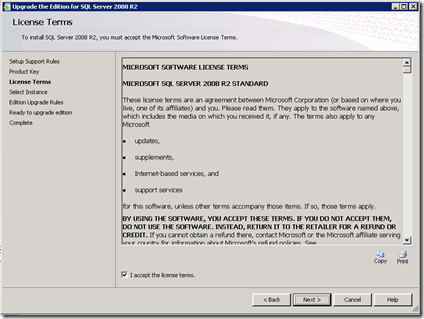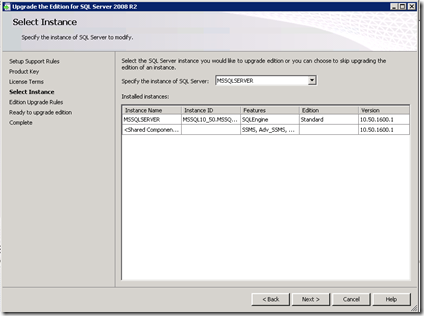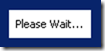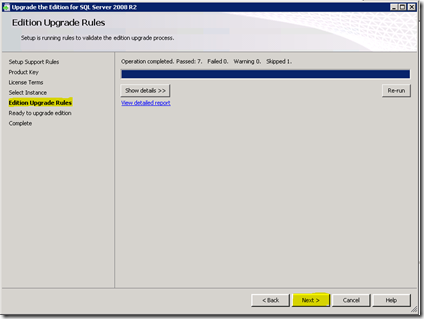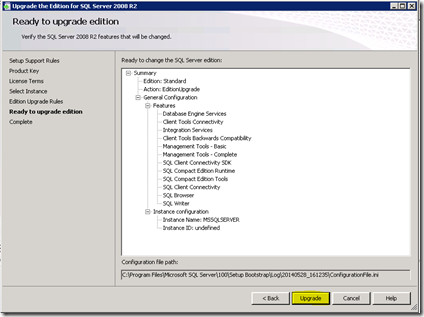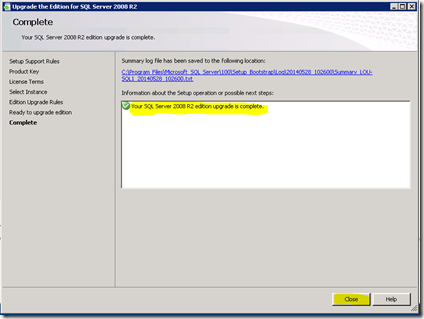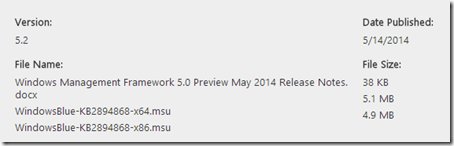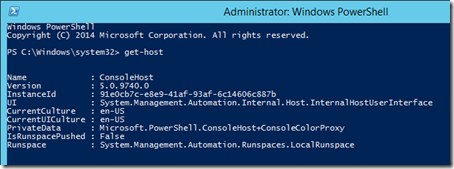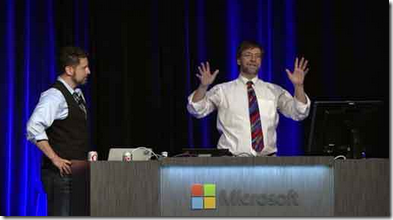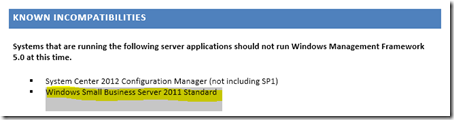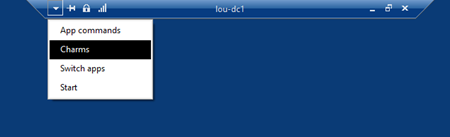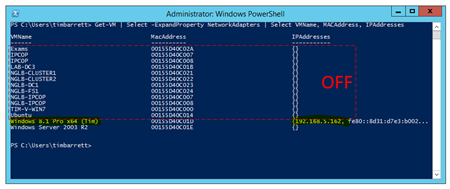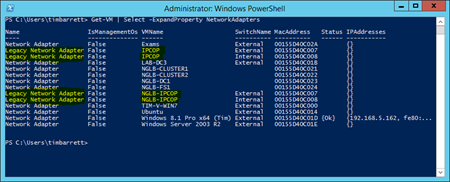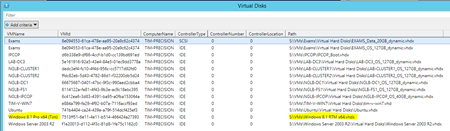WordPress – Themes – Management – Tying it all in with Visio
WordPress website maintenance is a critical aspect of managing a successful online presence. Regular maintenance ensures that the website remains secure, performs optimally, and provides a seamless user experience. Key maintenance tasks include updating the WordPress core, themes, and plugins to their latest versions, which helps protect the site from vulnerabilities and enhances functionality. Additionally, regular backups are essential to safeguard data and provide a recovery point in case of any issues. These backups should be automated and stored in secure, off-site locations to ensure they are readily available when needed.
Themes play a significant role in WordPress website maintenance. A theme determines the visual appearance and layout of the website, impacting user experience and engagement. It is essential to choose a theme that is regularly updated and supported by its developers. This ensures compatibility with the latest WordPress versions and plugins, as well as adherence to best practices in web development. Popular themes such as Astra, Divi, and GeneratePress offer robust support and frequent updates, making them reliable choices for long-term use. Regularly checking for theme updates and implementing them is a key part of maintaining a secure and functional website.
Moreover, customizing themes can sometimes lead to issues during updates. To mitigate this, using child themes is recommended. A child theme inherits the functionality of the parent theme while allowing for customizations without altering the parent theme’s core files. This approach ensures that updates to the parent theme do not overwrite customizations, thereby maintaining the integrity and unique features of the website. Maintaining a child themes is important. WordPress maintenance service involves keeping both the parent and child themes updated and ensuring that any custom code is compatible with new releases.
Integrating WordPress maintenance with tools like Microsoft Office Visio can enhance the management and visualization of the website’s architecture. Microsoft Visio is a powerful diagramming tool that can create detailed flowcharts, site maps, and process diagrams. By using Visio stencils specifically designed for WordPress, administrators can visually map out the structure of the website, including the relationship between different pages, plugins, and themes. This visualization aids in planning updates, troubleshooting issues, and communicating the website’s architecture to team members or clients.
Creating a Visio stencil for WordPress themes and plugins can streamline the maintenance process. A stencil includes shapes and templates representing different components of a WordPress site, such as themes, plugins, and widgets. By arranging these components in Visio, administrators can identify dependencies and potential conflicts before making changes. For example, if a plugin update might affect certain theme features, this can be visualized and addressed proactively. This strategic planning reduces downtime and ensures smoother updates and transitions.
Overall, combining WordPress website maintenance with Microsoft Office Visio stencils provides a structured and visual approach to managing complex websites. It enhances the ability to maintain a secure, efficient, and user-friendly website while allowing for better communication and planning. This integrated method ensures that all aspects of the website are considered during maintenance activities, leading to a more robust and reliable online presence. By leveraging these tools and best practices, website administrators can effectively manage their WordPress sites, ensuring they remain up-to-date and functional.
Title: New Office Visio Stencil
Published: 04/22/2014
Publisher: Microsoft Corporation
File name: FLEX_Stencil_121412.vss
Size: 3.9 MB
Download URL: Click here for download
VN:F [1.9.20_1166]
Rating: 10.0/10 (1 vote cast)