And now for something completely different…
The “Weezer Snuggie”:
Yes, this is for real. You can buy yourself (or me) one at www.weezer.com

"Building Better Geeks Since 2004"
And now for something completely different…
The “Weezer Snuggie”:
Yes, this is for real. You can buy yourself (or me) one at www.weezer.com
Venue: Kentucky Intl. Convention Center
Address: 2210 Fourth Street, Louisville, KY 40202
Registration: Free
Agenda:
Session 1: Introducing Windows 7
Session 2: Introduction to Windows Server 2008 R2
Session 3: Introducing Exchange Server 2010
Registration URL: http://msevents.microsoft.com/CUI/EventDetail.aspx?EventID=1032429190&Culture=en-US
Door prizes:
Register and attend for your chance to WIN*!
– Netbook! Dell Mini 10 – US $329.00 (ARV) Approximate Retail Value
– Zune! Zune HD 32gb – US $289.00 (ARV)
– Games! "Halo 3 ODST" for Xbox 360 – US $59.99 (ARV)
– Books! Windows 7 Inside Out – US $49.99 (ARV)
Venue: Kentucky Intl. Convention Center
Address: 2210 Fourth Street, Louisville, KY 40202
Registration: Free
Agenda:
Session 1: Taking Your Application to the Next Level with Windows 7
Session 2: Light up Your Application with Graphics, Multi-touch and Ribbon on Windows 7
Session 3: What’s New and Changed in Windows Server 2008 R2
Registration URL: http://msevents.microsoft.com/CUI/EventDetail.aspx?EventID=1032429198&Culture=en-US
Door Prizes:
Register and attend for your chance to WIN*!
– Netbook! Dell Mini 10 – US $329.00 (ARV) Approximate Retail Value
– Zune! Zune HD 32gb – US $289.00 (ARV)
– Games! "Halo 3 ODST" for Xbox 360 – US $59.99 (ARV)
– Books! Introducing Windows for Developers – US $39.99 (ARV)
*No Purchase Necessary. Open only to registered event attendees. Game ends day of event. Must be present to win. For full Official Rules, see event registration desk.
 I was customizing a new Windows 7 Media Center PC for a friend and I ran across an interesting problem that was driving me nuts. This brand new PC has an internal tuner card and is connected to a 10/100/1000 network with an HDHomeRun dual-tuner on the LAN as well. So with the one internal and two external tuners it should be able to record 3 shows at the same time. Pretty cool!
I was customizing a new Windows 7 Media Center PC for a friend and I ran across an interesting problem that was driving me nuts. This brand new PC has an internal tuner card and is connected to a 10/100/1000 network with an HDHomeRun dual-tuner on the LAN as well. So with the one internal and two external tuners it should be able to record 3 shows at the same time. Pretty cool!
After the initial Windows 7 setup with a mouse & keyboard which I got from qwertybro site plugged in, I decided to use my fancy multi-monitor setup and Remote Desktop to finish configuring & patching the PC before taking it on-site. I remotely installed the AV software, updated all of the drivers, etc. However, when it came time to configure Windows Media Center I was in for a bit of a surprise.
When I opened Windows Media Center | Tasks | Settings | TV, the menu was missing some options.
The TV Setup menu looks like this…
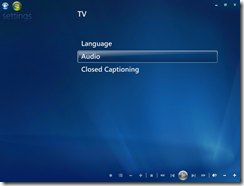
Fig. 1 Windows 7 Media Center via RDP
When it should really look like this…
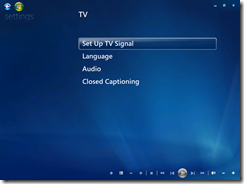
Fig. 2 Windows 7 Media Center via Hyper-V
Or even this…
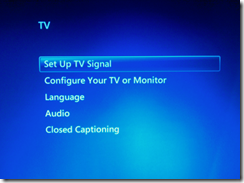
Fig. 3 Windows 7 Media Center via Console
As you can see in Fig. 1, the TV missing the Set Up TV Signal option. I searched all over the Internet and couldn’t find an answer to this problem. I tried uninstalling and reinstalling the Windows Media Center feature:
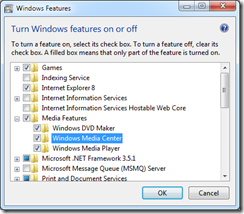
That didn’t fix it.
I even tried Media Center Recovery
Open a Command Prompt
Type CD \windows\ehome [Enter]
Type mcupdate.exe –MediaCenterRecoveryTask [Enter]
That did reset Media Center, but it didn’t fix the ‘no tuner option’.
So I checked one of my Windows 7 virtual machines running on my Hyper-V test box, and it showed the Set Up TV Signal option as shown in Fig. 2. I decided to try one more thing and RDP into that exact same virtual Windows 7 box and bingo, the Set Up TV Signal option disappeared right before my eyes!
So, I physically logged in locally on the new Win7 PC with a mouse and keyboard, which can play games like daftar roulette online, restarted Media Center and the menu choice was there! And the choice for “Configure Your TV or Monitor” was there too. Apparently, the Windows 7 Media Center is aware of how you’re logging into the PC.
Once you’ve properly configured your tuner(s) the Tasks | Settings | TV menu should look like this…
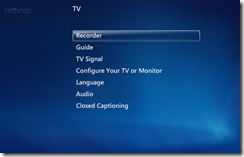
I’m sure this is an ‘edge case scenario’ since most people aren’t configuring Windows Media Center on Windows 7 via RDP, but it’s good to know that there are differences in MCE depending on how you login.
My original plan was to install this server in a media closet as a headless unit with all of the other AV equipment. But now that I know some features will be missing with RDP, I’m going to plug a physical monitor into it (or maybe install LogMeIn instead).
 Title: Introducing Windows Server 2008 R2
Title: Introducing Windows Server 2008 R2
Authors: Charlie Russel, Craig Zacker with the Windows Server Team at Microsoft
Publisher: Microsoft Press
Date Published: © 2010 Microsoft Corporation
Pages: 200
File size: PDF 11 MB / XPS 28 MB
Price: FREE
Download URL: Click here for PDF / Click here for XPS
Description:
Charlie has done it again! Learn about the new features of Windows Server 2008 R2 in the areas of virtualization, management, the Web application platform, scalability and reliability, and interoperability with Windows 7. Download Introducing Windows Server 2008 R2, written by industry experts Charlie Russel and Craig Zacker along with the Windows Server team at Microsoft.
Contents at a glance:
Join Susan Bradley and I this week as we combine super-forces to to give the following presentation:
 Title: “Windows 7: It’s Like Crystal Meth for Geeks”
Title: “Windows 7: It’s Like Crystal Meth for Geeks”
Presenters: Susan Bradley [SBS-MVP] & Tim Barrett
Date: 10/22/2009
Time: 12:00 PM Noon Eastern (GMT –5)
Host: Third Tier
Link to attend: Click here
Description:
This presentation will help you understand the features of Windows 7. This version of Windows has many, many cool new features that end users are going to love and geeks will become addicted to. Susan and I share our favorite parts of Windows 7, and I’ll try not to act like a goober and embarrass her. Join us for all the fun!
Another one from the mailbag:
Question – How do I change the timeout in SBS 2008? Users are complaining that Companyweb times out when they get involved in a phone call or when someone walks in their office.
Answer:
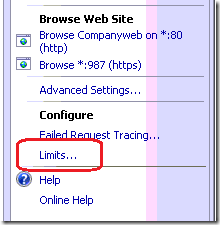
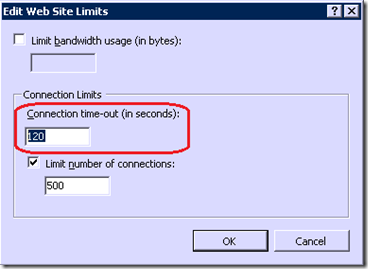
Here’s what each setting does:
|
Element Name |
Description |
|
Limit bandwidth usage (in bytes) |
Select this option to limit the amount of traffic allowed to a Web site based on bandwidth usage. In the corresponding box, enter a value (in bytes) at which you want to limit the Web site traffic. The value must be an integer between 1024 and 4294967295 (unlimited). |
|
Connection time-out (in seconds) |
Type a number in the box to set the length of time (in seconds) before the Web server disconnects an inactive user. This setting guarantees that all connections are closed if the HTTP protocol cannot close a connection. |
|
Limit number of connections |
Select this option to limit the number of connections allowed to a Web site. In the corresponding box, enter the number of connections to which you want to limit the Web site. The value must be an integer between 0 and 4294967295 (unlimited). Setting the number to be unlimited circumvents constant administration if your connections tend to fluctuate. However, system performance can be negatively affected if the number of connections exceeds your system resources. Restricting a Web site to a specified number of connections can keep performance stable. |
Link: http://technet.microsoft.com/en-us/library/cc731169.aspx
This question comes up a lot, so it’s worth documenting:
Question: How do I rename a VPN connection in Windows 7? There’s no option to rename it in the Network and Sharing Center or on the taskbar.
It’s true that there’s no way to rename a VPN connection on the Network and Sharing center main screen:
…and if you click the icon in the System Tray and then try to right-click the VPN connection, there’s no rename option under properties either:
But the rename VPN option is nearby, tucked away under “Changer Adapter Settings” on the Network and Sharing Center:
Here you will see the familiar wired and wireless NICs and VPN connections listed, since there are different types of VPN services you can get online using a torguard coupon to get the best deals for this. Just right-click the VPN connection here and then click Rename.
It’s just one of those easily overlooked or forgotten things.
Disclaimer: Matt isn’t really a poo-poo-head, he actually rocks.
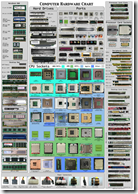 Title: Computer Hardware Chart
Title: Computer Hardware Chart
Author: Sonic840
File Size: 24.1 MB
Resolution: 4320 x 6120 pixels
Printed Size: 24×34”
Price: FREE
Download URL: Click here
Description: This handy reference chart includes over 170 different types computer reference pictures, including:
Note: The download link for the big picture is on the left of side of that web page. You can also buy prints of that picture from the website, but they’re pretty spendy, when getting a computer then looking for computer mounts is a must.
 You know her, you love her, and she’s back! We’re talking about none other than Beatrice Mulzer. Anyone who’s been around the SMB space for a while will remember Bea for her well known books like the Top 15 SMB Consultants the 70-282 Exam Prep and the Small Business Specialist Primer.
You know her, you love her, and she’s back! We’re talking about none other than Beatrice Mulzer. Anyone who’s been around the SMB space for a while will remember Bea for her well known books like the Top 15 SMB Consultants the 70-282 Exam Prep and the Small Business Specialist Primer.
Bea is back and this time she’s joined by Walter Glenn and Scott Lowe and has just released a must-have book for those working towards certification on SBS 2008!
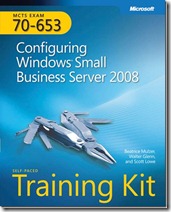 Title: MCTS Study Guide (Exam 70-653): Configuring Windows Small Business Server 2008
Title: MCTS Study Guide (Exam 70-653): Configuring Windows Small Business Server 2008
Authors: Beatrice Mulzer, Walter Glenn and Scott Lowe
Publisher: Microsoft Press
Published: August 19, 2009
ISBN: 0-7356-2678-2
Retail: $69.99 USD ($44.09 at Amazon.com)
Pages: 640
Description: Announcing an all-new SELF-PACED TRAINING KIT designed to help maximize your performance on 70-653, the required exam for the new Microsoft Certified Technology Specialist (MCTS): Windows Small Business Server 2008, Configuration certification or the Microsoft Small Business Specialist (SBSC) designation.
This 2-in-1 kit includes the official Microsoft study guide, plus practice tests on CD to help you assess your skills. It comes packed with the tools and features exam candidates want most:
Work at your own pace through the lessons and lab exercises. This official study guide covers deploying hardware and software for Small Business Server servers, migrating to SBS 2008, joining computers to the domain, modifying Remote Web Workplace (RWW) and RAS, and working with Windows SharePoint Services (WSS) and Exchange server technologies.
You also get an exam discount voucher—making this kit an exceptional value and a great career investment.
Just because a port is open in RRAS or ISA (circa SBS 2003) doesn’t mean that it isn’t being blocked elsewhere, like at the ISP or because port forwarding isn’t setup properly in your firewall. Sometimes you need an outside view of the external ports on your internet connection which you can secure with a service like https://cubik.com.tw/.
DISCLAIMER – Only open the ports you absolutely MUST have. Example, if you’re not running the POP3 connector or FTP, don’t open those ports! If you’re not sure about a port, check the Port/IP Lookup on Sans.org or ask someone who knows!
To check all of the commonly used SBS ports at once:
This scan will come back with a list of ports you entered and show the status.
Below is a handy chart that I stole from Susan and Windows IT Pro and updated a couple of times over the years.
Common Ports for Small Business Server (SBS)
|
TCP Port |
Service |
Description |
|
21% |