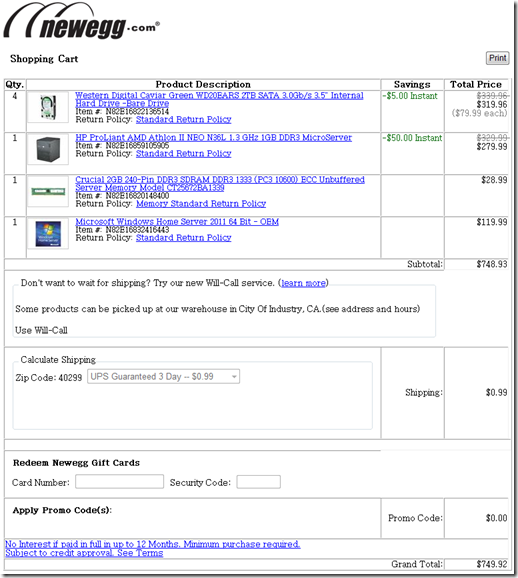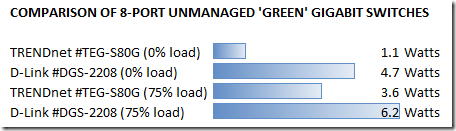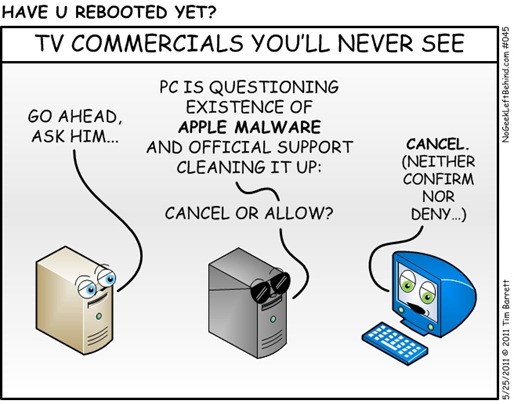As a new driver, one of the best ways to feel confident on the road is to actively practice defensive driving. In many countries, road accidents are a major cause of injury, so the importance of defensive driving shouldn’t be underestimated. Taking proactive steps toward ensuring that drivers are aware of the risks associated is one of the best ways to help minimize mistakes.
There are a few different strategies that go into this driving technique. In this post, we’ll dive deeper into the three core principles of defensive driving so that you can learn how to become a better, and safer, driver.
WHAT IS DEFENSIVE DRIVING?
Defensive driving is a style of driving that’s intended to help keep all drivers on the road safe. It employs specific driving techniques that focus on anticipating dangerous situations, despite the actions of other drivers, and taking action to avoid a collision. Essentially, defensive driving is a comprehensive set of driving skills that highlights hazard identification, risk assessment, and appropriate response. Learn more about by visiting https://www.myimprov.com/defensive-driving/texas/tx-online-course/.
PRINCIPLE 1: ANTICIPATION AND PLANNING
In order to practice defensive driving, it’s important to learn how to anticipate and plan for all kinds of events that may occur on the road. Anticipation helps drivers identify potential hazards on the road and plan ahead for how to avoid them when possible. Planning helps drivers understand what to do in the event a hazard is unavoidable. This skill can help you understand what other drivers or pedestrians may do and how the weather or environment may affect your driving experience. Through anticipation and advanced planning, drivers can quickly react to unexpected events and make decisions to minimize risks.
Anticipating Potential Hazards on the Road
To anticipate certain events, you first need to be aware of different types of hazards you can expect on the road. Of course, while hazards like weather vary by location, it’s still good to be mindful of them for when you find yourself driving in an unfamiliar location. Some hazards you should be on the lookout for include:
- Poor visibility caused by weather, such as fog, rain, or snow
- Construction areas causing traffic diversions
- Drivers who are distracted by texting, talking on the phone, or using a navigation system
- Intoxicated or impaired drivers
- Speeding or reckless driving
- Animals or pedestrians crossing the street
- Road conditions, such as potholes, icy patches, or debris
To stay on top of any and all potential hazards, make sure you’re constantly scanning your surroundings and avoiding distractions. Additionally, driving at the speed limit will help you react in time if you do run into a hazard while driving.
Planning Your Route to Avoid Dangerous Areas
Before heading out, you should always check the weather and your route in advance to be aware of driving conditions, closed roads, or construction work. Planning your route in advance can help you avoid dangerous driving conditions or help make you aware of certain hazards so that you’re not surprised on the road.
Aside from that, you can use a GPS or traffic app to plan your exact route to help avoid traffic and find the safest route or check online for any reports of accidents in the area.
Learn defensive driving by booking a package of lessons
PRINCIPLE 2: PROPER VEHICLE POSITIONING
While the first principle of defensive driving focuses on pre-planning and things you can take care of before you even get behind the wheel, the second looks at how to prepare yourself, and your vehicle, for potential obstacles. Positioning your car properly can help you become a better defensive driver by enabling you to maintain a safe distance from other vehicles and avoid dangerous situations. It also gives you a better view of the road ahead and allows you to be more aware of the surrounding traffic and to make quick decisions when necessary.
Maintaining a Safe Following Distance
There are a few ways to keep a safe distance from other vehicles on the road. For starters, many drivers follow the 3-second rule, which implies that you should calculate the distance between you and the car in front of you in terms of time instead of space so that you can stop safely in the event of an abrupt hazard.
Other ways to maintain a safe following distance include:
- Avoid following trucks or other vehicles with larger blind spots too closely
- Don’t tailgate
- Allow for extra distance on wet or slippery roads or when there’s fog, rain, or snow
- Be aware of the speed limit and adjust your following distance accordingly
Proper Use of Turn Signals and Lane Changes
When driving defensively, your turn signals are one of the main ways you communicate with other drivers on the road in order to ensure the safety of everyone. Therefore, proper use of turn signals and lane changes is very important. Before changing lanes, turn on your turn signal to let other drivers know your intentions. Make sure to check your mirrors and blind spots to make sure the lane change is safe. When turning, use your turn signal at least 100 feet before the turn o to give other cars time to adjust. As you approach the turn, slow down and make sure you are in the correct lane. Don’t forget to turn off your turn signal once you complete the turn.
PRINCIPLE 3: PROPER SPEED CONTROL
Proper speed control is a critical part of defensive driving. It’s important to always maintain a safe speed when driving, and use the safest car for new drivers, regardless of the conditions. This means staying within the posted speed limit as well as adjusting your speed to match the flow of traffic and road conditions. Always be mindful of potential hazards that might require you to slow down, such as curves, intersections, or pedestrians. Maintaining proper speed control is the best way to ensure you have enough time to react to any potential dangers.
Adapt Your Speed to Road Conditions
When driving defensively, you should always adjust your speed to the current road conditions. Slow down when the road is wet, icy, or otherwise hazardous, or when visibility is low, such as at night, in fog, or when there’s heavy rain or snow. The speed limit is a maximum and should not be taken as a target; rather, it should be seen as the top speed you can safely travel in ideal conditions. You should always be prepared to adjust your speed to the conditions, even if it means driving slower than the posted speed limit.
Avoid Aggressive Driving Behaviors
Aggressive driving can take on many different forms. When driving defensively, it’s important to be aware of your own driving behavior. Sometimes, if you find yourself in a bad mood or are distracted, you might engage in aggressive driving without noticing it. To avoid this type of situation and keep yourself and everyone on the road safe, here are a few tips on how you can become a less aggressive driver:
- Maintain a safe following distance and drive the speed limit
- Avoid making sudden lane changes or cutting other drivers off
- Avoid tailgating, weaving in and out of traffic, and passing other vehicles on the right
- Be aware of your blind spots and use your mirrors to check for other vehicles.
- Yield to other drivers when necessary and remain calm and courteous on the road
- Don’t make rude gestures or respond to other drivers’ gestures
LEARNING THE 3 BASIC PRINCIPLES OF DEFENSIVE DRIVING WILL MAKE YOU A BETTER DRIVER
Defensive driving is an important skill for drivers of all ages and experience levels to masters. Of course, it’s ideal to learn certain driving behaviors and skills as a new driver and then practice them your whole life. Defensive driving can help reduce the number of collisions, minimize potential damage, and save lives. Take the time to review defensive driving tips and refresh your road knowledge to help ensure that you and your passengers remain safe on the roads.

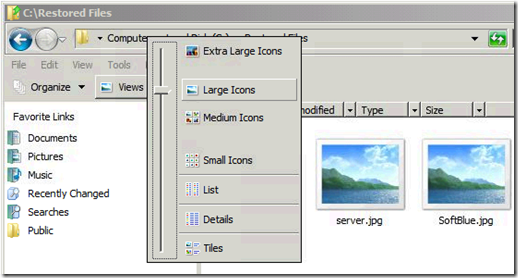
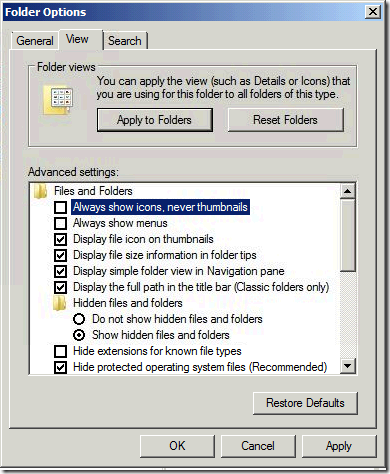
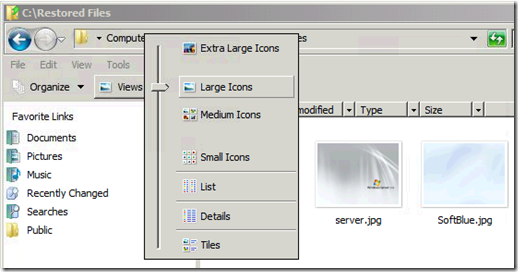
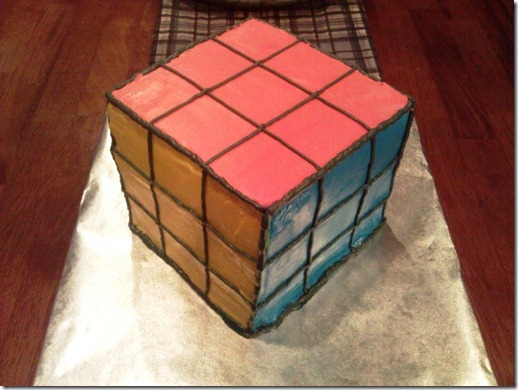

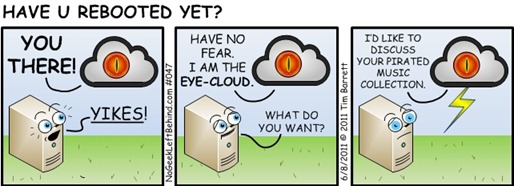

 Good news!
Good news!