Is it just me…
…or does the new Microsoft logo totally look like a Rubik’s 2×2 Cube?

"Building Better Geeks Since 2004"
Just in case anyone ever doubted how geeky I am, this should remove all doubt…
Behold, the Intel Rubik’s Cube:
Picture taken with an HTC Arrive Windows Phone 7 under IKEA DIODER color-changing LED lights. (That’s how I roll.) I hope you find one in the UK, Rob.
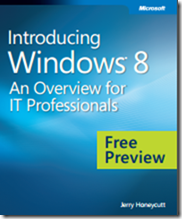 Title: Introducing Windows 8 – An Overview for IT Professionals
Title: Introducing Windows 8 – An Overview for IT Professionals
Free Preview
Author: Jerry Honeycutt
Publisher: Microsoft Press
Published: © 2012 by Microsoft Corporation
Pages: 147
ISBN: 978-0-7356-7050-1
File size: 6.44 MB
Price: FREE preview*
Download URL: Click here for download
* This preview is the first 11 chapters
Table of Contents
Description
The Windows 8 operating system is the newest member of the Microsoft Windows family. It differs from earlier Windows releases as much for what it does not change as for what it does change. That is, the features that IT pros loved about Windows 7 are still there in Windows 8—just better. The same keyboard shortcuts, management tools, security features, and deployment options are available in Windows 8. But in many cases, Windows 8 improves them in intuitive and significant ways. Some examples are the ribbon in File Explorer and faster disk encryption when using BitLocker Drive Encryption. This book describes these enhancements plus many of the new features in Windows 8.
A lot of people who bought ‘the New iPad’ this year were pretty upset to see yet another iPad be released only 6 months later. But fear not, you may not have actually missed out on anything, as this parody video demonstrates.
Title: Windows Server 2012 & Windows Azure IaaS IT Camp
Date: Wed November 14, 2012
Time: 9AM – 4PM Eastern
Venue: New Horizons – Louisville
Address: 7410 New Lagrange Rd, Ste 120, Louisville, KY 40222
Event Code: 163132
Registration URL: Click here to register
Description:
Join Us For a Free One-Day Windows Server 2012 & Windows Azure IaaS Event
IT Pro Cloud events will give you the opportunity to engage with Microsoft Certified Trainers and check out the new Windows Server 2012 in action. Get hands-on with the new technology, and learn how to manage and build your modern data center with the Microsoft Cloud OS platform: Windows Server 2012, Windows Azure, and System Center 2012.
This one day event will cover these topics:
Plus, attendees of the Windows Server 2012 IT Camps nationwide will be entered into a Grand Prize drawing for a new Microsoft Surface tablet! Attendees can also take advantage of select training and certification bundles on these technologies.
Seating is limited so register today!
IMPORTANT NOTE:
To participate in the Hands on Lab for IT Professionals, you will need to bring your own laptop with the following minimum system requirements.
The biggest push-back I hear about Windows 8 involves the huge amount of ‘who moved my cheese’. Folks generally don’t like it when you move their icons and navigation around.
Fortunately, Microsoft MVP Mike Halsey has a great video that shows the basics of how to navigate the Windows 8 Start Screen. Enjoy!
I’ve been running Windows Server 2012 as the base OS for my laptop which can play games such as link vao w88 moi nhat, and one thing that has really helped the OS become more of a ‘daily driver’ is adding back in some of the functionality of Windows 8.
Some of the features I’ve turned back on include:
Tip: If you’re interested in running Windows Server 2012 as your daily driver, check out the Windows Server 2012 Workstation project:
http://www.win2012workstation.com/
After doing some hardware upgrades I wanted to see how well the laptop performs, but there is no Windows Experience Index in Server 2012. No problem though, the WSW2012 project includes instructions for installing the Experience Index bits.
After you install the Win8 Experience bits (at your own risk, and after you’ve backed your PC up, of course) you can access the performance index using the following steps:
…the result is a much more detailed list of the specs.
Interestingly, the Windows Experience Index scale now goes up to 9.9.
At the #EarlyExperts study group last night the question came up about how to rename the text in the multi-boot window on computer startup.
Here’s how to rename those text entries:
Open an elevated command prompt in Windows Server 2012.
Type the following:
BCDEDIT /SET DESCRIPTION “The description of the OS you’re currently logged into”
Then type BCDEDIT (enter) to see the changes.
Example shown below:
To change the default boot device, type MSCONFIG at the same command prompt
Pick the OS partition you want to be default, then click the “Set as default” button and click OK.
In cooperation with Keith Mayer (from Microsoft) we’ve just announced a FREE study group for the first exam (of three) in the MCSA 2012 certification track.
Registration is open now for folks in the central Kentucky and Southern Indiana area who would like to attend.
But you need to hurry – registration closes on Wed Oct 17, 2012!
Details can be found here:
Reminder, don’t end up like this guy…
Which reminds me, StorageCraft is coming out with their own Cloud Services offering soon. Details here:
http://www.storagecraft.com/CloudServices/