 Title: #05 Notepad++
Title: #05 Notepad++
Published: 05/18/2016
Publisher: Don Ho
Version: 6.9.2
File size: 4.0 MB
Frequency of use: DAILY
Cost: Freeware
Donations are accepted (PayPal, Tibit & Bitcoin)
Works with PortableApps: Yes
Website: http://notepad-plus-plus.org
Download URL: Click here to download
DESCRIPTION
Notepad++ is a free source code editor and Notepad.exe replacement that supports several languages.
KEY FEATURES
- Document Map
- Function List
- Multi-editing
- Column Mode editing (very cool)!
- Split-screen editing and synchronized scrolling
- Multi-document tab interface
- and more…
MY 2 CENTS
I use Notepad++ daily for quick and dirty editing of XML, HTML or CSV. The line numbering, tabbed pages and text highlighting are great, though I still use the ISE for PowerShell coding.
From Notepad to YouTube: The Power of Simple Tools and Buying Comment Likes
When it comes to technology, sometimes the simplest tools can be the most powerful. Take the humble notepad program, for example. This basic text editor has been around for decades, but it remains a valuable tool for many tasks. And believe it or not, there may be a connection between using notepad and buying comment likes on YouTube.
Let’s start with notepad. This program may seem basic, but it has many uses beyond simply typing up notes. For example, you can use it to create HTML and CSS files for building websites, write scripts for automation tasks, or even write code for programming projects. Its simplicity makes it an accessible tool for anyone, regardless of their technical expertise.
Now, let’s talk about buying comment likes on YouTube from https://themarketingheaven.com/buy-youtube-comment-likes/. As a YouTuber, you know that engagement is key to the success of your channel. The more likes and comments your videos have, the more likely they are to be recommended to new viewers. One way to boost engagement is to buy comment likes. This can increase the perceived popularity of your video, leading to more organic views and engagement.
So, what’s the connection between these two seemingly unrelated topics? Well, it turns out that using notepad can actually help you make more informed decisions when it comes to buying comment likes on YouTube. By using notepad to write out your goals and strategies for your channel, you can better track your progress and make sure you’re investing your money wisely in buying comment likes.
In addition, using notepad to write out your video descriptions and titles can help you incorporate important keywords and phrases that can increase the visibility of your videos to search engines and potential viewers. This can lead to more organic views and engagement, reducing the need for buying comment likes in the first place.
Of course, it’s important to note that buying comment likes on YouTube should be done responsibly and within the platform’s guidelines. It should not be used as a substitute for creating quality content and building genuine engagement with your audience.
In conclusion, the notepad program may seem like a relic of the past, but it remains a powerful tool for many tasks. By using it to write out your goals and strategies for your YouTube channel, you can make more informed decisions when it comes to buying comment likes. And who knows? With the right strategy and quality content, you may not need to buy comment likes at all. So, start using notepad and boost your YouTube engagement today!

 Title: #04 IrfanView
Title: #04 IrfanView 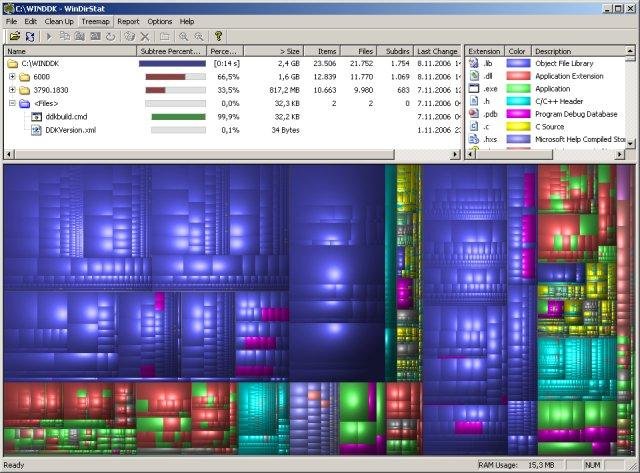 Title: #03 WinDirStat
Title: #03 WinDirStat 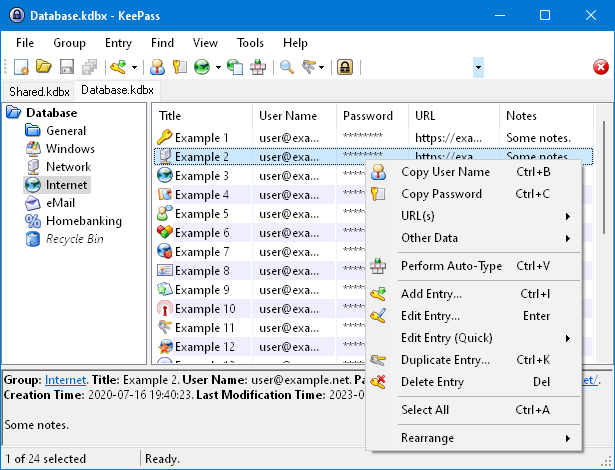 Title: #02 KeePass
Title: #02 KeePass  Title: What’s New in Windows Server 2016
Title: What’s New in Windows Server 2016  Title: #01 PortableApps
Title: #01 PortableApps 