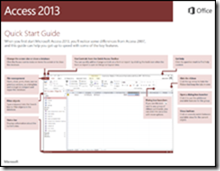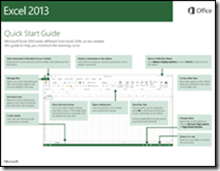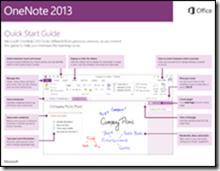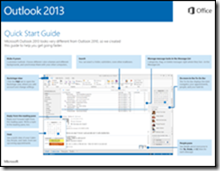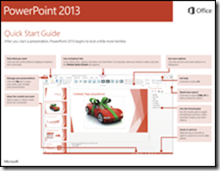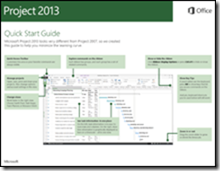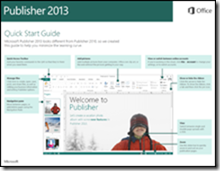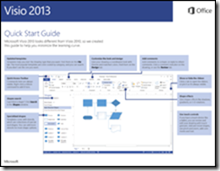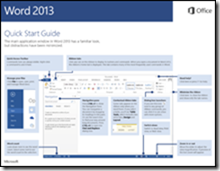Since the forced upgrade from Windows Live Messenger to Skype the number one complaint we’ve seen is pretty consistent:
“All of my Windows Messenger contacts are gone in Skype 6.3.”
This happens even when the previous WLM user is signing into Skype with their Microsoft Account (Windows Live) credentials.
The “Service Status” page has not been much help https://status.live.com/ and the thread on the Skype Forum is (at last count) over 316 replies and growing.
Here’s the workaround I’ve been using.
Confirm these items:
- Remote into the users workstation to confirm that they are using Microsoft Account credentials to log into Skype (and not a Skype ID).
- Go to this URL and login using the same Microsoft Account credentials to see if you get an error message.
https://people.live.com
If the people.live.com site gives an error, try this fix:
- Close all Internet browser windows.
- Login to this URL using the users Microsoft Account credentials.
https://account.live.com
- Once successfully logged in, copy and paste this URL into the same browser window (not on a new tab).
https://profile.live.com/P.mvc#!/cid-ec65c6b13776fbb6/invites
- Once that page loads, try opening https://people.live.com again.
You should no longer get an error and you should also see a graphic in the top right-hand side of the webpage that says you’re connected to SKYPE.
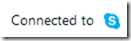
- On the users PC log out of Skype, then log back in again with their Microsoft Account. Hopefully they will see all of their Windows Live Messenger contacts again.
That’s worked for me, so I hope it helps you.
VN:F [1.9.20_1166]
Rating: 0.0/10 (0 votes cast)