I’ve been running Windows Server 2012 as the base OS for my laptop which can play games such as link vao w88 moi nhat, and one thing that has really helped the OS become more of a ‘daily driver’ is adding back in some of the functionality of Windows 8.
Some of the features I’ve turned back on include:
- Wireless networking
- Sound
- Visual effects
- Biometrics for the fingerprint reader
- And disabling the Shutdown Event Tracker
Tip: If you’re interested in running Windows Server 2012 as your daily driver, check out the Windows Server 2012 Workstation project:
http://www.win2012workstation.com/
After doing some hardware upgrades I wanted to see how well the laptop performs, but there is no Windows Experience Index in Server 2012. No problem though, the WSW2012 project includes instructions for installing the Experience Index bits.
After you install the Win8 Experience bits (at your own risk, and after you’ve backed your PC up, of course) you can access the performance index using the following steps:
- Click in the Start area (lower left)
- Type “performance”
- Then click on the Settings button
- On the left side of the screen you should see Performance Information and Tools. Click on it.
- Now you can run the performance assessment.
Here’s a sample (it looks just like Windows 8). - If you click on the option to View and print detailed performance and system information…
…the result is a much more detailed list of the specs.
Interestingly, the Windows Experience Index scale now goes up to 9.9.

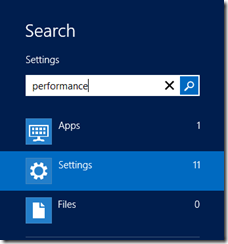
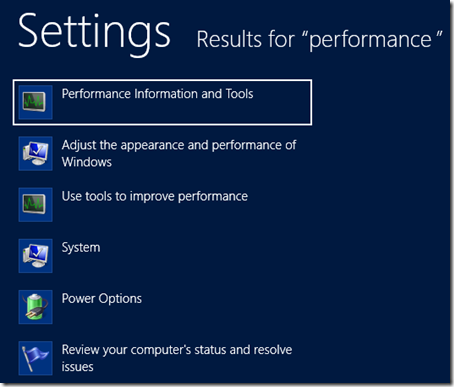
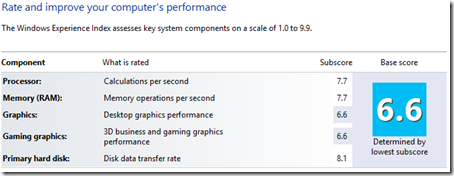
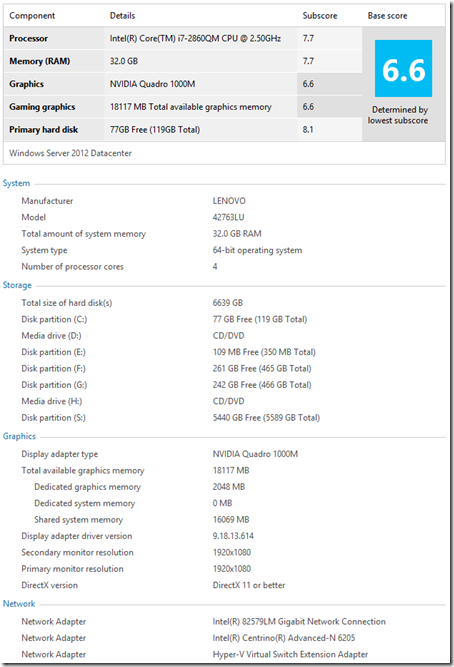
I like this article
Would you know how to add Windows Snipping Tool to Server 2012 r2?
And is there a way to add feature – scroll inactive windows to Server 2012 r2?
Thanks