If you hate looking all over the control panel in Windows 7 for where Microsoft moved your favorite icon, you’ll love the “God Mode” hack. I found this on CNET.
Basically, you open Windows Explorer, navigate to the C: drive, create a new blank folder in Windows 7 and give it the following name:
GodMode.{ED7BA470-8E54-465E-825C-99712043E01C}
The folder icon changes automatically and you’ve got the ‘God Mode’ menu.
Double-click that icon and you have one menu with about 275-295 menu choices (depending on the hardware and windows features installed) broken into the following categories:
- Action Center (15 items)
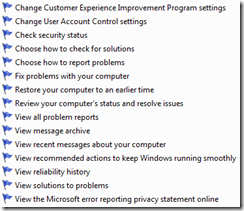
- Administrative Tools (10 items)
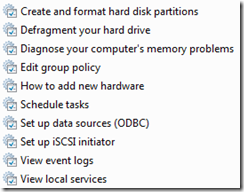
- AutoPlay (3 items)
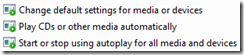
- Backup and Restore (2 items)

- BitLocker Drive Encryption (2 items – if you have BitLocker installed)

- Color Management (1 item)

- Credential Manager (1 item)

- Date and Time (4 items)
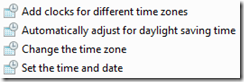
- Default Programs (2 items)

- Desktop Gadgets (6 items)

- Device Manager (1 item)

- Devices and Printers (9-11 items)
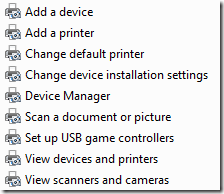
Note: I’ve also seen options for “Add a Bluetooth Device” and “Change Bluetooth Settings” on laptops. - Display (11 items)
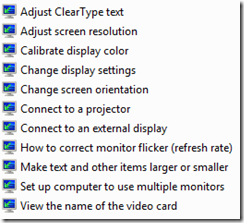
- Ease of Access Center (26 items)
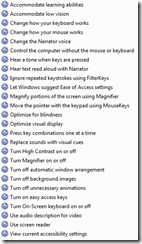
- Folder Options (5 items)
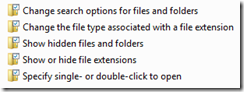
- Fonts (3 items)
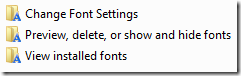
- Getting Started (4 items)
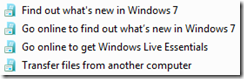
- HomeGroup (2 items)

- Indexing Options (1 item)

- Internet Options (14 items)
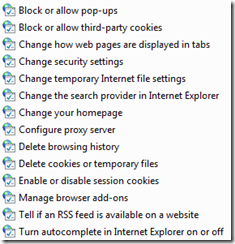
- Keyboard (2 items)
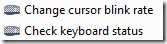
- Location and Other Sensors (3 items)
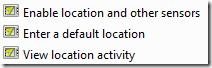
- Mouse (8 items)
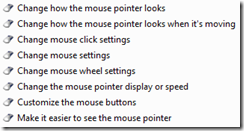
- Network and Sharing Center (16 items)
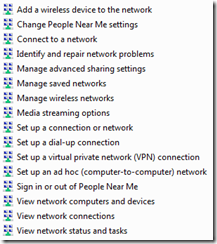
- Notification Area Icons (6-7 items)
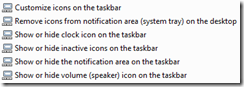
Note: Laptops have a “Show or hide battery on the taskbar” - Parental Controls (1 item)

- Performance Information and Tools (4 items)
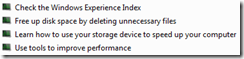
- Personalization (12 items)
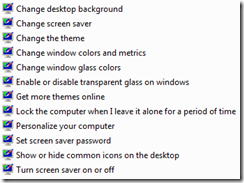
- Phone and Modem (1 item)
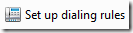
- Power Options (7-8 items)
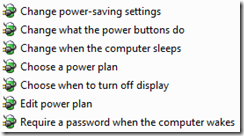
Note: Laptops also show “Change battery settings” - Programs and Features (8 items)
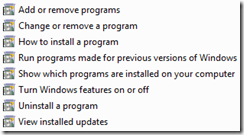
- Recovery (1 item)

- Region and Language (10 items)
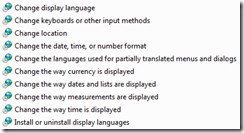
- Remote App and Desktop Connections (1 item)

- Sound (4 items)
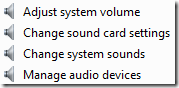
- Speech Recognition (3 items)
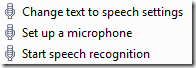
- Sync Center (6 items)
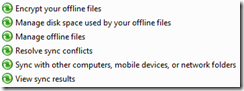
- System (22 items)
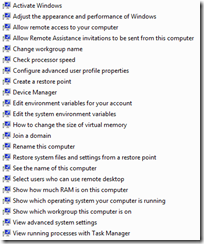
- Taskbar and Start Menu (10 items)
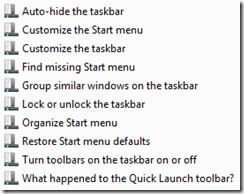
- Troubleshooting (12 items)
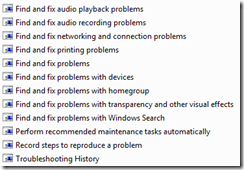
- User Accounts (13 items)
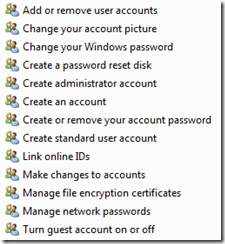
- Windows CardSpace (1 item)

- Windows Defender (1 item)

- Windows Firewall (2 items)

- Windows Mobile Device Center (1 item – if you have it installed)

- Windows Update ( 2 items)
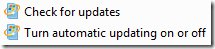
Now you know why they call it ‘god mode’.
 Loading Image...
Loading Image...
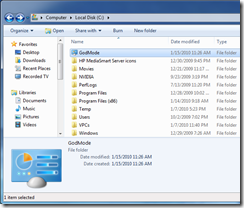

 Logging you in...
Logging you in... Loading IntenseDebate Comments...
Loading IntenseDebate Comments...