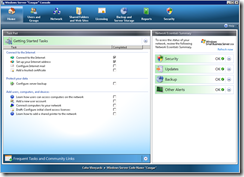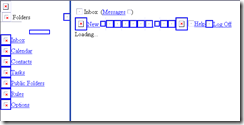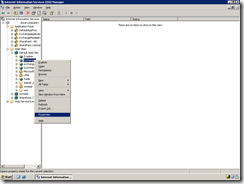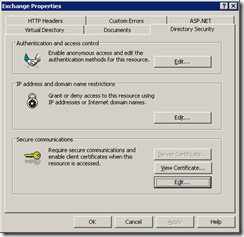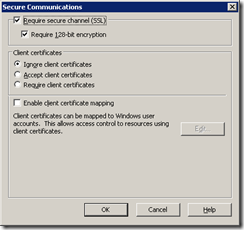Whitepaper Title: Deploying Windows Mobile 6 with Windows Small Business Server 2003
Whitepaper Title: Deploying Windows Mobile 6 with Windows Small Business Server 2003
File Name: SBS-WM6_122107.doc
Version: 3.0
Date Published: January 2008
Language: English
Download Size: 1.8 MB
Pages: 49
Download URL: Click here
Description:
Do you want to add Windows Mobile devices to your network? Is your network based either on the Windows Small Business Server 2003 (Windows SBS) server software with Service Pack 1 (SP1) or on Windows Small Business Server 2003 R2? If so, you can use the step-by-step instructions in this document to deploy devices that are powered by the Windows Mobile 6 software on a Windows SBS network.
Contents
- Step 1: Install ActiveSync 4.5 or WMDC 6.1
- Step 2: Enable Mobile Services for Users
- Step 3: Configure the Firewall and Web Services
- Step 4: Install a Certificate
- Step 5: Configure Windows Small Business Server
- Step 6: Configure Device Synchronization
- Step 7: Test the Deployment
Source: Sean Daniel’s blog