I love SharePoint. I love Dilbert. Put them both together and it’s like peanut butter and chocolate. In fact, I love SharePoint and Dilbert almost as much as I hate monkeys (that’s a lot!)
THE FRUSTRATON
And as much as I’ve always adored SharePoint (even back in the STS 1.0 days), user adoption was always sluggish. To this day I’m still floored by how many IT Pros / SBSers and even SBSCs don’t use their own http://companyweb site. Unlike the ‘Field of Dreams‘, if you build it, they won’t necessarily come. 🙁
THE STING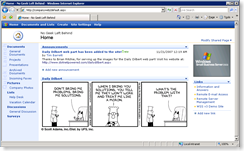 So for several years I’ve been sneakily using the Daily Dilbert to lure reluctant end users into SharePoint sites. Many users have absolutely no desire to hit http://companyweb or set it as their IE homepage. But add the Daily Dilbert to your intranet, add in a traffic cam web part, a weather radar, and you’ll be amazed at how quickly and consistently users hit the site. And once users and small business owners are in the habit of using Companyweb, it opens their eyes and they start thinking about what else they can do with SharePoint.
So for several years I’ve been sneakily using the Daily Dilbert to lure reluctant end users into SharePoint sites. Many users have absolutely no desire to hit http://companyweb or set it as their IE homepage. But add the Daily Dilbert to your intranet, add in a traffic cam web part, a weather radar, and you’ll be amazed at how quickly and consistently users hit the site. And once users and small business owners are in the habit of using Companyweb, it opens their eyes and they start thinking about what else they can do with SharePoint.
Customer – “Hey, can we put links to our vendors on this site? What about HR documents? What about… “
You – “Sure, we can do that. Let me show you some of these ‘Fabulous 40’ templates Microsoft has released for SharePoint… “
They start recognizing that it can drive *tremendous* business value. And you can be there to provide those value-added services. Win-win. 🙂
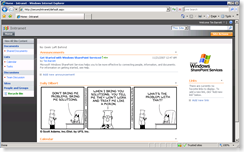 THE DOWNLOAD
THE DOWNLOAD
What you’ve been waiting for, the link to download the Daily Dilbert web part:
- Daily_Dilbert.dwp (1.66 KB)
(Right-click and Save As)
Note: This one web part works with both Windows SharePoint Services WSS v2 and WSS v3 sites.
THE INSTRUCTIONS
The SharePoint pros have already snagged the web part and left the building along with Elvis. But if you’re new to SharePoint, you’ve probably already tried to open the web part and didn’t know what to do with it. So here are the step-by-step instructions to install that Daily Dilbert web part on your own SharePoint site (Note – make sure your SharePoint permissions let you upload web parts):
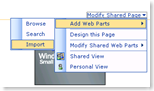 Right-click the Daily_Dilbert.dwp link above, and save it to your desktop
Right-click the Daily_Dilbert.dwp link above, and save it to your desktop - Open http://companyweb
- In the top-right corner, click:
– Modify Shared Page
– Add Web Parts
– Import 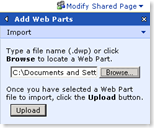 Click the Browse button
Click the Browse button - Locate the Daily_Dilbert.dwp web part you just downloaded, click OK
- Back on the Add Web Parts page, click Upload
- You should now see the uploaded web part directly under the ‘Upload’ button you just clicked, like this:
- Drag the uploaded web part to the left to the location you would like to see it on your web page, and then let go.
- Finally, click the “X” in the top right corner next to “Add Web Parts”. You’re all done!
THE PROPS
Major thanks and shout out to Brian Ritchie for developing his mega-cool Dilbert Web Service, and for letting me link to it. Check out Brian’s site at www.dotnetpowered.com
***Bonus Material ***
THE GUTS / HOW IT WORKS
Actually, the web part is the easy part. It’s like the peanut butter and chocolate mentioned earlier. This is just a combination of my ghetto image web part and Brian’s rockin Daily Dilbert Web Service that is doing the heavy lifting of calculating the daily URL. So basically, this is just a) an image web part that b) points to a static URL, that c) contains a picture updated daily by Brian’s web service.
Alternately (and VERY cool), you can use the code and instructions on Brian’s site to run your own Daily Dilbert web service (sa-weet!)
Here’s the code for the Daily Dilbert web part if you want to see what it looks like inside:
<?xml version=”1.0″ encoding=”utf-8″?>
<WebPart xmlns:xsd=”http://www.w3.org/2001/XMLSchema” xmlns:xsi=”http://www.w3.org/2001/XMLSchema-instance” xmlns=”http://schemas.microsoft.com/WebPart/v2″>
<Title>Daily Dilbert</Title>
<FrameType>Default</FrameType>
<Description>Thanks go to Brian Ritchie for kindly providing this web part! Be sure to visit his website at: http://www.dotnetpowered.com/dailydilbert.aspx by clicking on the help button.</Description>
<IsIncluded>true</IsIncluded>
<ZoneID>Left</ZoneID>
<PartOrder>2</PartOrder>
<FrameState>Normal</FrameState>
<Height />
<Width />
<AllowRemove>true</AllowRemove>
<AllowZoneChange>true</AllowZoneChange>
<AllowMinimize>true</AllowMinimize>
<IsVisible>true</IsVisible>
<DetailLink>http://www.dilbert.com</DetailLink>
<HelpLink>http://www.dotnetpowered.com/dailydilbert.aspx</HelpLink>
<Dir>Default</Dir>
<PartImageSmall />
<MissingAssembly />
<PartImageLarge>/_layouts/images/msimagel.gif</PartImageLarge>
<IsIncludedFilter />
<Assembly>Microsoft.SharePoint, Version=11.0.0.0, Culture=neutral, PublicKeyToken=71e9bce111e9429c</Assembly>
<TypeName>Microsoft.SharePoint.WebPartPages.ImageWebPart
</TypeName>
<ImageLink xmlns=”http://schemas.microsoft.com/WebPart/v2/Image”> http://www.dotnetpowered.com/dailydilbertservice/dailydilbert.axd
</ImageLink>
<VerticalAlignment xmlns=”http://schemas.microsoft.com/WebPart/v2/Image”>Middle </VerticalAlignment>
<HorizontalAlignment xmlns=”http://schemas.microsoft.com/WebPart/v2/Image”>Center </HorizontalAlignment>
<BackgroundColor xmlns=”http://schemas.microsoft.com/WebPart/v2/Image”>transparent </BackgroundColor>
</WebPart>
***Extra Old Skool Bonus Material***
Back in the day before Brian’s Daily Dilbert web service, I used a similar WSS v2 stock image web part and linked it to a Dot Net Nuke site that hosted the Daily Dilbert. Straightforward, but effective.
In case you haven’t figured it out yet, you can’t use a stock image web part in WSS to link directly to the Daily Dilbert website GIF, because the image name changes every day. For example, today (11/21/2007) the image name is dilbert2002222371121.gif.
THE END
Again, much respect to Brian for the web service. Also, props to Scott Adams, the talented creator of Dilbert. If you liked the web part, be sure and leave a comment below. And if you like the Dilbert cartoon, be sure to click the words “Daily Dilbert” at the top of the web part each day – this will take you directly to the www.dilbert.com website where Scott can get the traffic he rightly deserves for creating such an awesome cartoon. Enjoy!

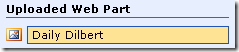
Awesome! Thanks.